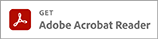Select your operating system:
- All
- Windows
- Mac
- Linux
OS Version:
OS Categories:
OS Version:
Drivers
Get the latest drivers for your device
-
CAPT Printer Driver & Utilities for Mac V10.0.8 [macOS 10.13.6 - macOS 15.0.1]
For macOS 15, 15th October 2024 -
CAPT Printer Driver & Utilities for Mac V10.0.4 [macOS 10.13.6 - macOS 12.4]
For macOS 12, 21st June 2022 -
[Windows 64bit] LBP5050N CAPT Printer Driver (R1.50 Ver.1.10)
For Windows 11, 3rd December 2021 -
CAPT Printer Driver & Utilities for Mac V3.93 [Mac OS : 10.7/10.8/10.9/10.10/10.11/10.12]
For macOS v10.12 -
CAPT Printer Driver for Linux V2.71
For Linux 32bit -
CAPT Printer Driver & Utilities for Macintosh V3.90 [Mac OS : 10.5/10.6]
For Mac OS X v10.6 -
[Windows 32bit] LBP5050N CAPT Printer Driver (R1.50 Ver.1.10)
For Windows 10
Setting up
Everything you need to get started and set up your device
-
CAPT Printer Driver & Utilities for Mac V10.0.8 [macOS 10.13.6 - macOS 15.0.1]
For macOS 15, 15th October 2024 -
CAPT Printer Driver & Utilities for Mac V10.0.4 [macOS 10.13.6 - macOS 12.4]
For macOS 12, 21st June 2022 -
[Windows 64bit] LBP5050N CAPT Printer Driver (R1.50 Ver.1.10)
For Windows 11, 3rd December 2021 -
CAPT Printer Driver & Utilities for Mac V3.93 [Mac OS : 10.7/10.8/10.9/10.10/10.11/10.12]
For macOS v10.12 -
CAPT Printer Driver for Linux V2.71
For Linux 32bit -
CAPT Printer Driver & Utilities for Macintosh V3.90 [Mac OS : 10.5/10.6]
For Mac OS X v10.6 -
[Windows 32bit] LBP5050N CAPT Printer Driver (R1.50 Ver.1.10)
For Windows 10
-
Initializing the Network Settings (Only for LBP5050N)
-
Cleaning the Fixing Roller
-
Using the Unicast Communication Mode (Only for LBP5050N)
-
Turning the Printer ON/OFF
-
Performing Network Status Print (Only for LBP5050N)
-
After Changing the IP Address (Changing the Port) (Only for LBP5050N)
-
Uninstalling User's Guide
-
Uninstalling the Printer Driver
-
Uninstalling the USB Class Driver
-
Checking the Processor Version of Windows Vista
-
Configuring the Print Server
-
Installation on Clients
-
If the Printer and Computer Are Connected by a LAN Cable (Only for LBP5050N)
-
If the Printer and Computer Are Connected by a USB Cable
-
Precautions for Handling Toner Cartridges
-
If You Want to Connect the Printer and Computer with a LAN Cable (Only for LBP5050N)
-
If You Want to Connect the Printer and Computer with a USB Cable
-
Installing the Printer Driver
-
Changing the Default Values for Printing Preferences
-
Printing from an Application
-
The Alarm Indicator Is On/Blinking
-
Checking the Amount of the Toner Remaining
-
Canceling a Job
-
<Out of Paper> Is Displayed in the Printer Status Window
-
Printing from a Network Computer by Sharing the Printer on a Network
-
Checking the MAC Address of the Printer (Only for LBP5050N)
-
Setting the IP Address (Only for LBP5050N)
-
Installing the Printer Driver from the [Printers and Faxes] Folder or the [Printers] Folder
-
Connecting the Printer and Computer
-
<Network Board Error> Is Displayed in the Printer Status Window (Only for LBP5050N)
-
You Cycled the Power of the Printer in the Environment Where the DHCP Server Was Used (The IP Address Was Changed) (Only for LBP5050N)
-
A Problem Has Occurred in the Computer That Performs Printing (Only for LBP5050N)
-
The IP Address Has a Problem (Only for LBP5050N)
-
A Problem Has Occurred in the Printer's Network Board (Only for LBP5050N)
-
The LAN Connection Has a Problem (Only for LBP5050N)
-
The Network Path to the Print Server Has a Problem
-
The Print Server Has a Problem
-
The Interface Cable Connection Has a Problem
-
Bi-directional Communication Has a Problem
-
The Port to Be Used Has a Problem
-
The USB Connection Has a Problem
-
The Power Source of the Printer Has a Problem
-
The Message <Toner Cartridge Replacement Required> Appears in the Printer Status Window
-
The Printer Generates Abnormal Noise or Loud Operating Sounds
-
The Printed Paper Has Smudge Marks
-
Streaks Appear in the Gradated Portions When Printing Diagrams with Gradations
-
Thin Lateral Lines Appear on Printing
-
White Streaks Appear
-
Toner Does Not Fix Well
-
Colored Text Appears to Be Blurred
-
Colored Lines and Text Come Out Faint
-
Images in Which Two or More Colors Are Overlaid Come Out Faint
-
Thin Lines or Halftone Areas Come Out Faint
-
The Overall Print Result Is Faint
-
Residual Images Appear on Non-printed Areas
-
Smudge Marks of Spattering Toner Appear around the Text or Patterns
-
The Back of the Printed Paper Has Smudge Marks
-
Color Unevenness Is Found, or Objects Cannot Be Printed Being Smoothed Out
-
The Print Is Uneven
-
The Message <Specified Paper Different from Set Paper> Appears in the Printer Status Window
-
When Installing the Printer Driver from the CD-ROM, the Printer Is Not Recognized Automatically Even After the USB Cable Is Connected