Solution
The camcorder offers two professional looking transition effects to fade-in or fade-out scenes. You
have the option to activate the fader only one time or every time you start or stop recording.
1. Set the mode switch to ⋖M⋗ or ⋖CINEMA⋗.

2. Turn on the camcorder and make sure it is set to a recording mode.
3. Touch [ 
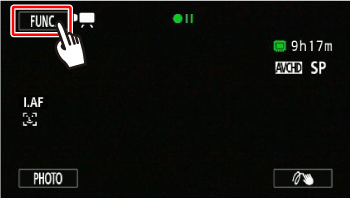
4. 

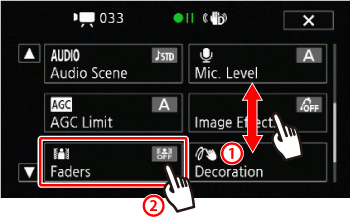
3. Touch any of the available options.
Touch [ 
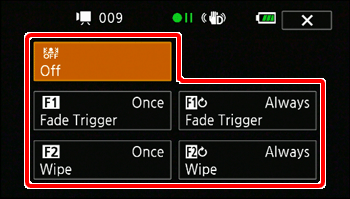
The different effects are as shown below.
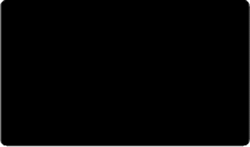
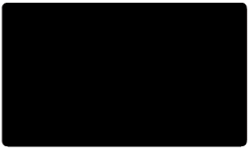
4. Touch [ 
5. Press ⋖START/STOP⋗ in record pause mode (

Caution
- While using the [Old Movies] cinema-look filter in 
- When recording scenes with decorations.
- When recording video snapshot scenes.
- While pre-recording is activated.




