The procedure for switching shooting modes is explained below.
Caution
The procedure is shown on an IXUS 185 for the purposes of explanation. The position and shape of the operation buttons, screens displayed, and setting items may differ according to the model you use.
Switching to Easy Auto
Initially, the FUNC./SET button and some others are disabled to prevent mistakes as you learn how to use the camera (Easy Auto).
1. Press the power button to turn the camera on.
Aim the camera at the subject. The camera will make a slight clicking noise as it determines the scene.
 ) and image stabilization mode (
) and image stabilization mode (  : IXUS 190 only) are displayed in the upper right of the screen.
: IXUS 190 only) are displayed in the upper right of the screen. 
Caution
Easy Auto activation at startup can be disabled.
Press the [MENU] button, choose [Easy Auto start] on the [ 
Switching to Auto (Smart Auto) Mode
1. Press the power button to turn the camera on.
2. Press and hold the [ 



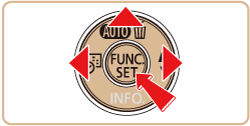
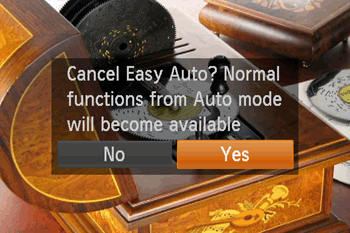
Aim the camera at the subject. The camera will make a slight clicking noise as it determines the scene.
 ) and image stabilization mode (
) and image stabilization mode (  : IXUS 190 only) are displayed in the upper right of the screen.
: IXUS 190 only) are displayed in the upper right of the screen. 
Switching to Specific Scenes Mode
1. Press the power button to turn the camera on.
2. Press and hold the [ 



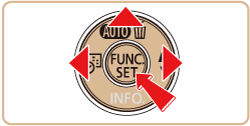
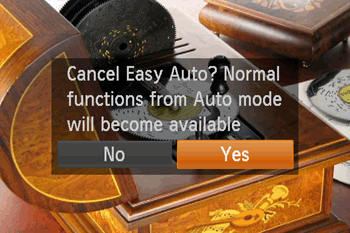
3. Press the [ 

*[ 


4. Press the [ 




5. Press the [ 



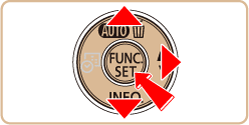

The available shooting modes are listed below.
| Scene | Shooting mode | Effect | |
| Shooting in Various Conditions | Shooting Portraits | [Portrait] (  ) ) | Take shots of people with a softening effect. |
| Shooting under Low Light | [Low Light] (  ) ) | Shoot with minimal camera and subject shake even in low-light conditions. | |
| Shooting Fireworks | [Fireworks] (  ) ) | Vivid shots of fireworks. | |
| Shooting with Reduced Motion Blur | [Digital IS] (  ) *1 ) *1 | Shoot with minimal camera and subject shake. In scenes where the flash is not fired, consecutive shots are combined to reduce camera shake and noise. | |
| Applying Special Effects | Shooting in Vivid Colors | [Super Vivid] (  ) ) | Shots in rich, vivid colors. |
| Posterized Shots | [Poster Effect] (  ) ) | Shots that resemble an old poster or illustration. | |
| Shooting with a Fish-Eye Lens Effect | [Fish-Eye Effect] (  ) ) | Shoot with the distorting effect of a fish-eye lens. | |
| Shots Resembling Miniature Models | [Miniature Effect] (  ) ) | Creates the effect of a miniature model, by blurring image areas above and below your selected area. | |
| Shooting with a Toy Camera Effect | [Toy Camera Effect] (  ) ) | This effect makes images resemble shots from a toy camera by vignetting (darker, blurred image corners) and changing the overall color. | |
| Shooting in Monochrome | [Monochrome] (  ) ) | Shoot images in black and white, sepia, or blue and white. | |
| Special Modes for Other Purposes | Auto Shooting after Detecting New Person | [Face Self-Timer] (  ) ) | The camera will shoot about two seconds after detecting that the face of another person (such as the photographer) has entered the shooting area. This is useful when including yourself in group photos or similar shots. |
| Shooting Long Exposures | [Long Shutter] (  ) ) | Specify a shutter speed of 1 - 15 seconds to shoot long exposures. In this case, mount the camera on a tripod or take other measures to prevent camera shake. | |
| Shooting in Program AE |  Mode Mode | You can customize many function settings to suit your preferred shooting style. | |
This completes the steps for switching shooting modes.





