Solution
You can check how much total space is available on the internal memory and memory card (and how much is used), how much time is available for recording videos (and how much is used for video recordings), and how many still images have been taken (and how many more can be taken). For memory cards, you can also check the SD Speed Class.
This section explains how to check the [Memory Info].
1. Turn on the camcorder.
2. Touch [ 

3. Touch [ 

4. Touch [ 

5. 

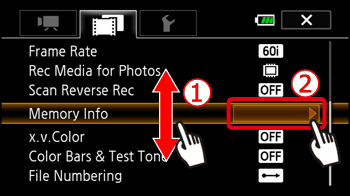
6. Touch [ 


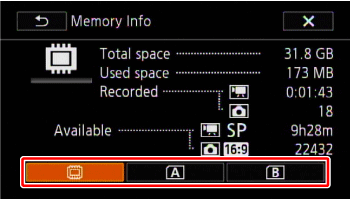
7. Check the space available.
The following screen appears when you select [memory card].
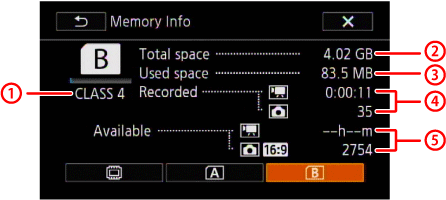





*1 The [Total space] shown for the built-in memory indicates actually usable space. It may be slightly smaller than the nominal built-in memory capacity listed in the specifications.
*2 Estimated figures about available movie recording time and available number of photos are approximate and based on the recording mode currently in use and a photo size of 1920x1080.




