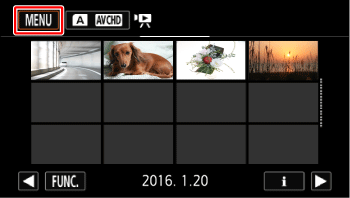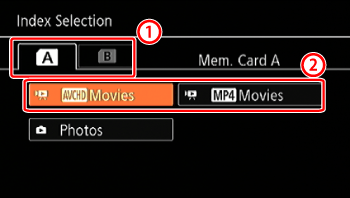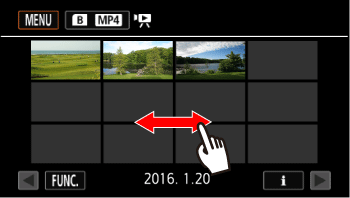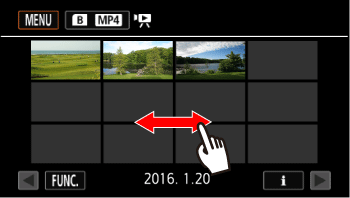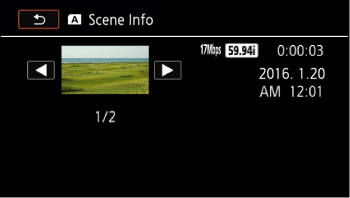Solution
The following section describes how to play back scenes you captured.
1. Set the power switch to [MEDIA].

4. Drag your finger right or left to look for the scene you want to play back.
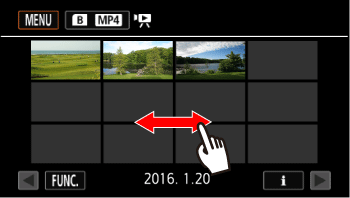
Caution
Displaying scene information
In either the AVCHD or MP4 movie index screen, touch [  ].
].
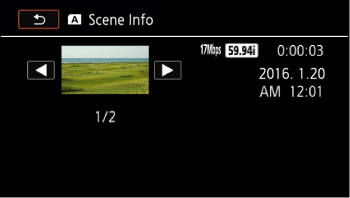
The scene information screen appears.
If the optional GP-E2 Receiver was attached to the camcorder during recording, GPS information will also appear.
Touch [  ] twice when finished.
] twice when finished.
5. Touch the desired scene to play it back.
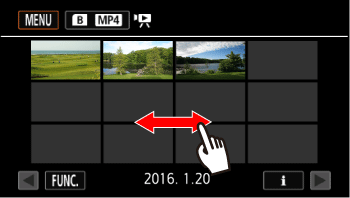
Touch the screen to display the playback controls. During playback, the playback controls will disappear automatically after a few seconds without operation. In playback pause, touch the screen again to hide the playback controls.
Caution
Observe the following precautions while the ACCESS indicator is on or flashing (while scenes are being deleted).
- Do not open the double memory card slot cover.
- Do not disconnect the power source or turn off the camcorder.
- Do not change the camcorder’s operating mode.
You may not be able to play back with this camcorder movies recorded on a memory card using another device.
Caution
You can turn off the recording date and time display or change the information displayed with the [Data Code] setting.
Depending on the recording conditions, you may notice brief stops in video or sound playback between scenes.
During fast/slow playback, you may notice some anomalies (blocky video artifacts, banding, etc.) in the playback picture.
The speed indicated on the screen is approximate.
Slow reverse playback will look the same as continuous frame reverse.