The control buttons and menu items that appear on the touch screen change dynamically depending on the operating mode and the task you are performing. With the intuitive touch screen interface you have all the controls at your fingertips.
Caution
Do not carry the camcorder by the OLED panel. Be careful when closing the OLED panel. When using a wrist strap, do not allow the camcorder to swing and hit an object.
Handle the touch screen with care. Do not apply excessive force and do not use ballpoint pens or other hard-tipped tools to operate the touch screen. This may damage the touch screen’s surface.
Do not attach protective film on the touch screen. The camcorder features a capacitive touch screen so you may not be able to correctly operate the touch screen with an additional protective layer.
Touch
Press on an element displayed on the touch screen.
Used to start playing back a scene in an index screen, to select a setting from the menus, etc.
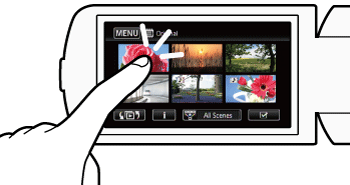
Drag
Swipe your finger up and down or left and right across the screen.
Used to scroll menus, to browse through index screen pages or to adjust slider controls like the volume.
On some screens, you can achieve the same effect by touching the triangle control buttons.
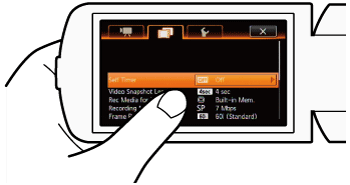
Caution
The camcorder features a capacitive touch screen. In the following cases, you may not be able to perform touch operations correctly.
Using your fingernails or hard-tipped objects, such as ballpoint pens.
Operating the touch screen with wet or gloved hands.
Applying excessive force or forcefully scratching the touch screen.
Attaching commercially available screen protectors or adhesive film onto the touch screen’s surface.




