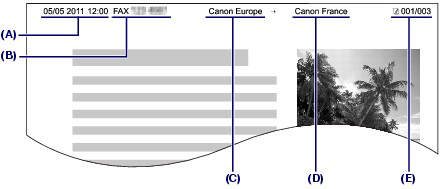Solution
Sender InformationSetting the Date and Time
Setting Daylight Saving Time (Summer Time)
Registering User Information
Entering Numbers, Letters, and Symbols
Sender Information
If the unit name and unit fax/telephone number are registered, they are printed with date and time as sender information on the recipient's fax.
(A) Date and time of transmission
(B) Unit fax/telephone number
(C) Unit name
(D) The registered recipient's name is printed when sending faxes with the coded speed dial.
(E) Page number
Caution
Available sender information settings
- When sending faxes in black & white, you can select whether to print the sender information inside or outside the image area (TTI position).
- You can select the date print format from three formats: YYYY/MM/DD, MM/DD/YYYY, DD/MM/YYYY (Date display format in Device user settings).
Setting the Date and Time
Caution
1. Display the Date/time setting screen.
(1) Press the Menu button repeatedly to display Device settings.
The Device settings menu will appear.
(2) Use the 

The Device user settings menu will appear.
(3) Use the 

2. Enter the date and time.
(1) Use the Numeric buttons to enter the date and time (in 24-hour format).
Enter only the last two digits of the year.

Caution
 (-) or
(-) or  (+) button to move the cursor under the wrong number, and reenter the correct number.
(+) button to move the cursor under the wrong number, and reenter the correct number.(2) Press the OK button.
Caution
3. Press the FAX button to return to the fax standby screen.
Setting Daylight Saving Time (Summer Time)
Some countries adopt the daylight saving time (summer time) system that shifts the clock time forward at certain periods of the year.
You can set your machine to automatically change the time by registering the date and time that daylight saving time (summer time) begins and ends.
Caution
Caution
1. Display the Summer time setting screen.
(1) Press the Menu button repeatedly to display Device settings.
The Device settings menu will appear.
(2) Use the 

The Device user settings menu will appear.
(3) Use the 

2. Enable summer time.
(1) Use the 

To disable summer time, select OFF.
3. Set the date and time that summer time starts.
(1) Make sure that Start date/time is selected, and press the OK button.
(2) Make sure that Set month is selected, and press the OK button.
(3) Use the 

(4) Make sure that Set week is selected, and press the OK button.
(5) Use the 

(6) Make sure that Set day of week is selected, and press the OK button.
(7) Use the 

(8) Make sure that Set shift time is selected, and press the OK button.
(9) Use the Numeric buttons to enter the time (in 24-hour format) when summer time starts.
Precede single digits with a zero.
(10) Press the OK button.
The summer time start date/time will be set.
4. Set the date and time that summer time ends.
(1) Make sure that End date/time is selected, and press the OK button.
(2) Make sure that Set month is selected, and press the OK button.
(3) Use the 

(4) Make sure that Set week is selected, and press the OK button.
(5) Use the 

(6) Make sure that Set day of week is selected, and press the OK button.
(7) Use the 

(8) Make sure that Set shift time is selected, and press the OK button.
(9) Use the Numeric buttons to enter the time (in 24-hour format) when summer time ends.
Precede single digits with a zero.
(10) Press the OK button.
The summer time end date/time will be set.
5. Press the FAX button to return to the fax standby screen.
Registering User Information
Caution
1.Display the Unit TEL no. registr. screen.
(1) Press the FAX button, and press the Menu button.
The Fax settings menu will appear.
(2) Use the 

The FAX user settings menu will appear.
(3) Make sure that Unit TEL no. registr. is selected, and press the OK button.
2. Enter the unit fax/telephone number.
(1) Use the Numeric buttons to enter unit fax/telephone number (max. 20 digits, including spaces).
To enter a plus sign (+) before the number, press the 

Caution
- Press a Numeric button to enter that number.
- Press the 
- Press the 

- To delete a character, move the cursor under the character, and press the Back button.
 button and the Redial/Pause button are available when entering the recipient's fax/telephone number. These buttons are disabled in the Unit TEL no. registr. screen.
button and the Redial/Pause button are available when entering the recipient's fax/telephone number. These buttons are disabled in the Unit TEL no. registr. screen.(2) Press the OK button.
3. Enter a unit name.
(1) Make sure that Unit name registr. is selected, and press the OK button.
(2) Use the Numeric buttons to enter unit name (max. 24 characters, including spaces).
Caution
(3) Press the OK button.
4. Press the FAX button to return to the fax standby screen.
Entering Numbers, Letters, and Symbols
With the Numeric buttons on the machine, you can enter the unit name and the recipient's name for the coded speed dial.
The machine has three input modes: uppercase mode, lowercase mode, and numeric mode. The table below shows the characters that can be entered in each mode.
For example, in the uppercase mode, press the 

| Button | Uppercase mode (:A) | Lowercase mode (:a) | Numeric mode (:1) | Fax/Telephone no. |
 | 1 | 1 | ||
 | ABCÅÄÁÀÃÂÆÇ | abcåäáàãâæç | 2 | 2 |
 | DEFËÉÈÊ | defëéèê | 3 | 3 |
 | GH I Ï Í Ì Î | gh i ï í ì î | 4 | 4 |
 | JKL | jkl | 5 | 5 |
 | MNOÑØÖÓÒÕÔ | mnoñøöóòõô | 6 | 6 |
 | PQRSÞ | pqrsþ | 7 | 7 |
 | TUVÜÚÙÛ | tuvüúùû | 8 | 8 |
 | WXYZÝ | wxyzý | 9 | 9 |
 | 0 | 0 | ||
 | - . SP*1  # ! " , ; : ^ ` _ = / | ' ? $ @ % & + ( ) [ ] { } < > \*2 ~*2 # ! " , ; : ^ ` _ = / | ' ? $ @ % & + ( ) [ ] { } < > \*2 ~*2
| # | ||
 | Press the Tone  button to switch to the uppercase mode (:A), lowercase mode (:a), or numeric mode (:1). button to switch to the uppercase mode (:A), lowercase mode (:a), or numeric mode (:1). |  | ||
*1 "SP" indicates a space.
*2 Displayed only when entering characters in the LAN settings.
1. Press the Tone 
Each time the Tone 
The current input mode appears at the upper right corner of the LCD (:A, :a, :1).
Example: uppercase mode
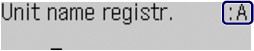
Caution
2. Use the Numeric buttons to enter characters.
Press the button repeatedly until the character you want to enter appears.
(1) Press the 
(2) Press the 
(1) Press the 
(2) Press the 

Caution
- Press the 
- Press the 

- To insert a character, move the cursor under the character to the right of the insertion position, then enter the character.
- To delete a character, move the cursor under the character, then press the Back button.