You can copy the recordings to a DVD/Blu-ray recorder.
In High Definition
Connect the camcorder to Blu-ray Disc recorders and other AVCHD-compatible digital video recorders using the supplied USB cable to make copies of your movies in high definition.
If the external digital video recorder has an SD memory card slot, you can use the memory card to copy your movies without connecting the camcorder. For information about how to use the camcorder with your video recorder, refer to the instruction manual for the video recorder.
1. Turn on the video recorder.
2. Power the camcorder using the compact power adapter.
3. Move the POWER switch on the camcorder to [MEDIA].

4. Open the desired AVCHD movie index screen.
5. Connect the camcorder to the digital video recorder using the supplied USB cable.
Caution
When "Select the memory for connection" appears, touch "Mem. Card A" or "Mem. Card B".
Select the memory card that contains the scenes you want to copy.
6. Use the video recorder to start copying.
Caution
For instructions on how to copy the recordings, refer to the instruction manual of your digital video recorder.
In Standard Definition
You can copy your movies by connecting the camcorder to a VCR or a digital video recorder with analog audio/video inputs. Video output will be in standard definition, although the original scenes may be in high definition.
1. Connect the camcorder to the VCR using the supplied STV-250N Stereo Video Cable.
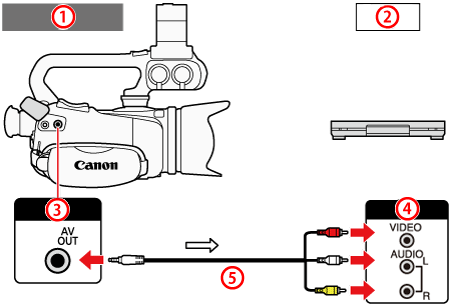





2. Power the camcorder using the compact power adapter.
3. Move the POWER switch to [MEDIA].

4. 
Caution
5. Open the desired AVCHD movie index screen.
6. Pause the playback on the recorder.
7. Touch the scene on the screen of the camcorder and start playback.
Caution
8. Start recording when the scene you wish to copy appears.
9. Stop recording when it ends.
10. Touch the screen of the camcorder, touch [ 






