Solution
With the supplied software ImageBrowser EX you can save photos to your computer and easily organize them.
Caution
Install the software before you connect the camcorder to the computer for the first time. For the second or subsequent time, simply connect the camcorder to the computer.
1. Install ImageBrowser EX on your computer.
For information about the installation process, please see the instruction manual for the camcorder.
2. Power the camcorder using the compact power adapter.
3. Press ⋖
4. Touch [ 
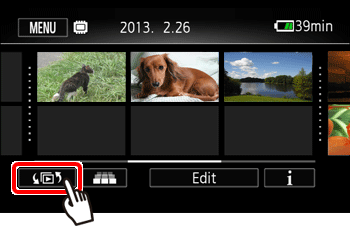
5. Select the memory where the photos are saved.
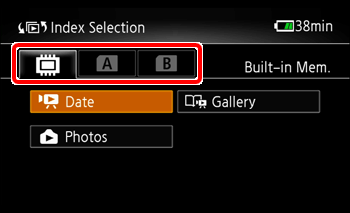
4-3. Touch [Photos].
The [Photos] index screen appears.
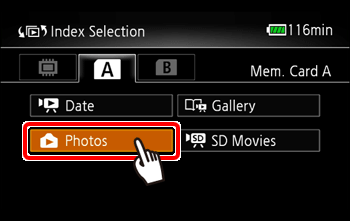
5. Connect the camcorder to the computer using the supplied USB cable.
Caution
Start CameraWindow on the computer.
CameraWindow will be opened automatically.
6. Save the recordings onto the computer.
Refer to relevant sections in the ImageBrowser EX User Guide.
Caution
- Do not open the memory card slot cover and do not remove the memory card.
- Do not access, change or delete any of the camcorder’s folders or files directly from the computer as this may result in permanent data loss. Always use only the supplied software to save your recordings on the computer and, if necessary, to transfer back previously saved video files to the camcorder.
- Do not open the memory card slot cover.
- Do not disconnect the USB cable.
- Do not turn off the camcorder or the computer.
- Do not change the camcorder’s operating mode.
Caution
 mode, the process of creating scene thumbnails will start automatically. If your intention was to save photos to the computer, you can touch [Skip] to stop the process and use the computer’s Safely Remove Hardware function (Windows) or Eject function (Mac OS) to end the connection to the camcorder. Disconnect the USB cable, set the camcorder to
mode, the process of creating scene thumbnails will start automatically. If your intention was to save photos to the computer, you can touch [Skip] to stop the process and use the computer’s Safely Remove Hardware function (Windows) or Eject function (Mac OS) to end the connection to the camcorder. Disconnect the USB cable, set the camcorder to  mode and restore the connection.
mode and restore the connection.



