Solution
You can capture a photo from a clip during playback pause. Captured photos are saved on the SD card. The size of the photo will depend on the type of clip it was captured from.
4K clip (4K Frame Grab): 3840x2160
HD clip: 1920x1080
HD clip recorded in slow motion at x1/4: 1280x720
While the camcorder is turned off, hold the [ 


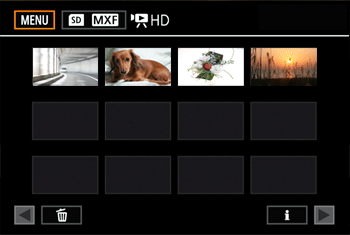
2. Touch the clip from which you want to capture the photo to begin playback.
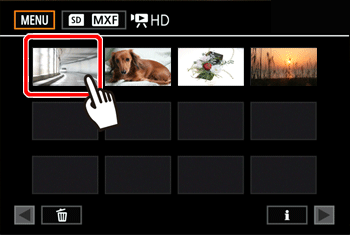
3. Press the [ 
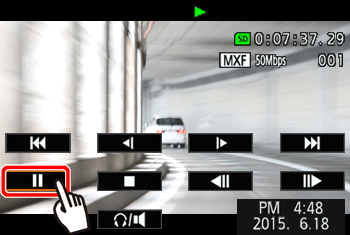
If you press the PHOTO button halfway during playback, the playback speed will slow to 1/8 normal, allowing you to find the desired point more easily.
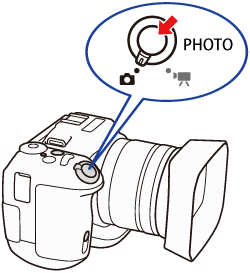
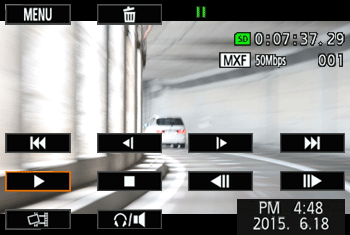
4. Press the PHOTO button or touch [ 
 ] appears on the bottom right of the screen.
] appears on the bottom right of the screen.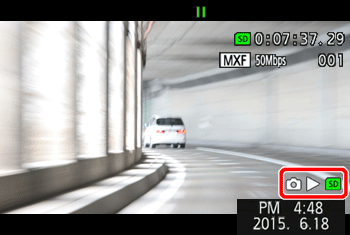
5. Touch [ 
Caution
Observe the following precautions while the ACCESS indicator is on or flashing in red. Failure to do so may result in permanent data loss.
- Do not disconnect the power source or turn off the camcorder.
- Do not open the recording media slot cover.
Caution
If the LOCK switch on the SD card is set to prevent writing, you will not be able to record a photo. Change the position of the LOCK switch in advance.





