The buttons and menu items that appear on the touch screen change dynamically depending on the operating mode and the task you are performing. With the intuitive touch screen interface you have all the controls at your fingertips.
Touch
Press on an element displayed on the touch screen.
Used to start playing back a scene in an index screen, to select a setting from the menus, etc.
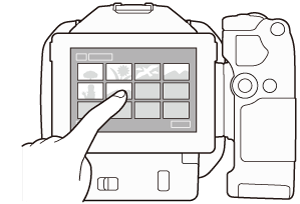
Drag
Swipe your finger up and down or left and right across the screen.
Used to scroll menus, to browse through index screen pages or to adjust slider controls like the volume.
On some screens, you can achieve the same effect by touching the triangle control buttons.
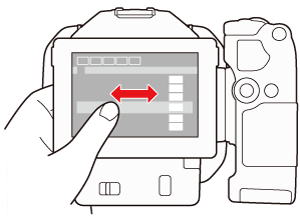
Pinch In
Place two fingers on the screen and bring them together.
Used when playing back clips and photos. Pinch your fingers in to return to the index screen. Also used during photo playback to zoom out from a photo that has been zoomed in.
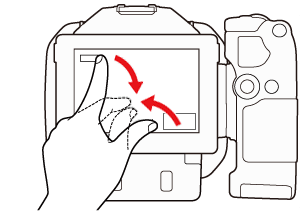
Pinch Out
Place two fingers on the screen and move them apart.
Used on an index screen during playback. Pinch your fingers out to start playing back the clip. Also used during photo playback to zoom in on the photo.
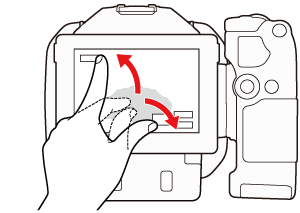
Caution
The camcorder features a capacitive touch screen. In the following cases, you may not be able to perform touch operations correctly.
Using your fingernails or hard-tipped objects, such as ballpoint pens.
Operating the touch screen with wet or gloved hands.
Applying excessive force or forcefully scratching the touch screen.
Attaching commercially available screen protectors or adhesive film onto the touch screen’s surface.





