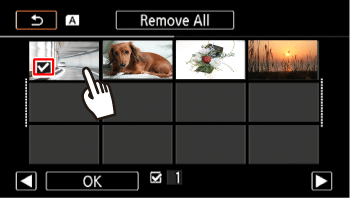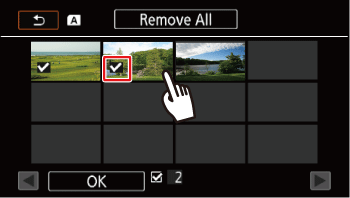Solution
Copying Scenes from the Date Index ScreenCopying a Single Photo
Copying Photos from the Index Screen
You can copy recordings from one memory card to the other. AVCHD movies saved by shooting date and folders containing MP4 movies and photos saved as files grouped by shooting date can all be copied.
Caution
- From card A to card B.
- From card B to card A.
Copying Scenes from the Date Index Screen
From the index screen, you can copy select scenes or scenes taken on a specific date all at once.
1. Make sure the memory card to which you want to copy recordings is inserted into the memory card slot.
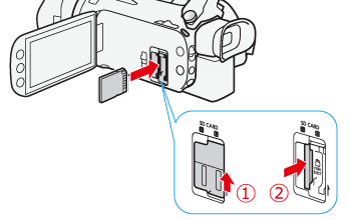
2. Set the power switch to ⋖MEDIA⋗.

3. Select the index screen of the memory card you want to copy from.
Touch [ 
(The card and movie format icon may differ depending on how you are using the camcorder.)
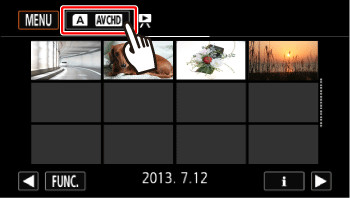
4. Change cards/movie formats.










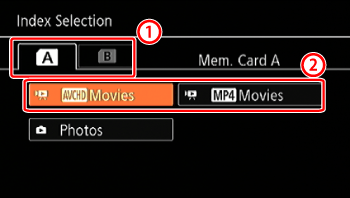
5. Touch [ 
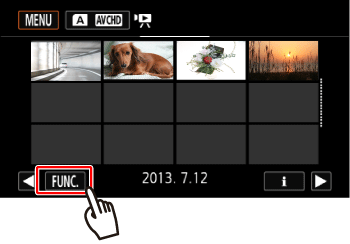
6. Touch [Copy 

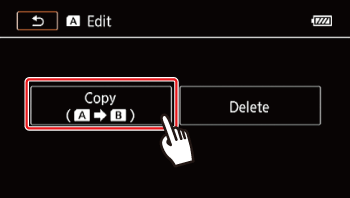
7. Touch the desired option.
| date | Copy all the scenes recorded on the date shown in the control button. |
| [Select] | Select individual scenes to copy. |
| [All Scenes] | Copy all the scenes. |
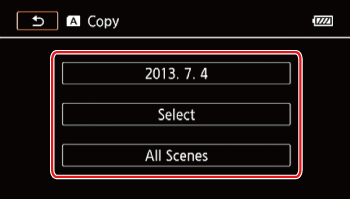
Caution
If you selected [Select], touch the scenes to copy and then touch [OK].
A checkmark [ 
8. Touch [Yes].
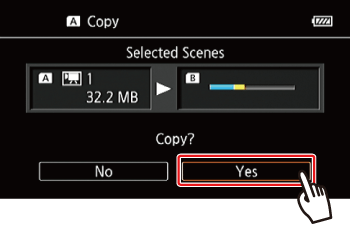
Touch [Stop] to interrupt the operation while it is in progress.
9. Touch [OK].
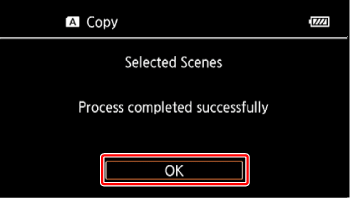
Copying a Single Photo
1. Make sure the memory card to which you want to copy recordings is inserted into memory card slot.
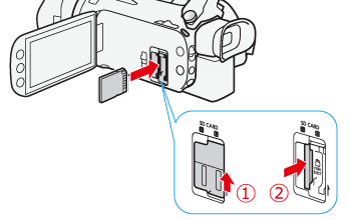
2. Set the power switch to ⋖MEDIA⋗.

3. Select the index screen of the memory card you want to copy from.
Touch [ 
(The card and movie format icon may differ depending on how you are using the camcorder.)
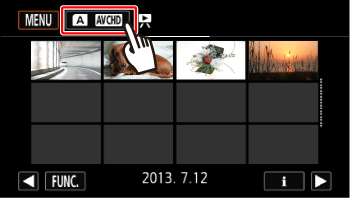
4. Change cards/movie formats.





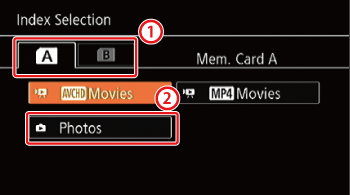
5. In single photo view, select the photo you want to copy.
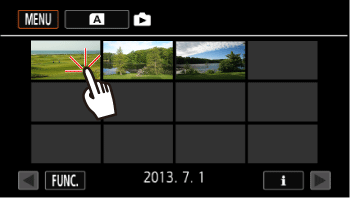
6. Touch the screen to display the playback controls.
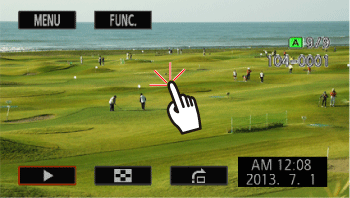
7. Copy the photo
7-1. Touch [ 
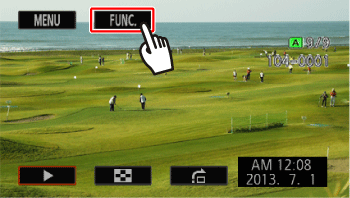
7-2. Touch [Copy 

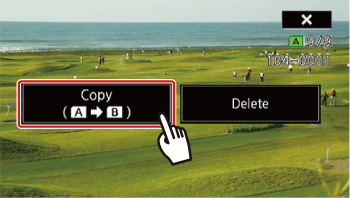
7-3. Touch [ 
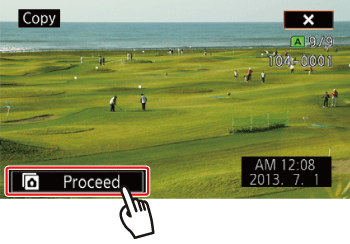
Caution
You can drag your finger left/right to select another photo to copy.
7-4. Touch [Yes].
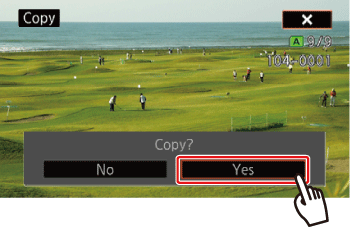
8. Touch [ 
Copying Photos from the Index Screen
1. Make sure the memory card to which you want to copy recordings is inserted into memory card slot.
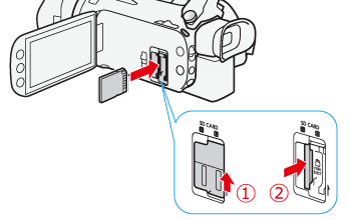
2. Set the power switch to ⋖MEDIA⋗.

3. Select the index screen of the memory card you want to copy from.
Touch [ 
(The card and movie format icon may differ depending on how you are using the camcorder.)
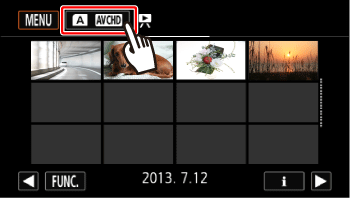
4. Change cards/movie formats.





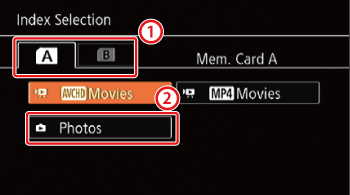
5. Touch [ 
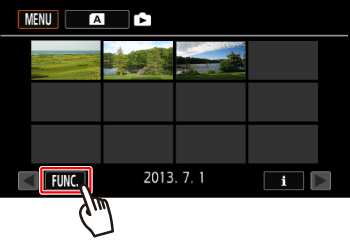
6. Touch [Copy 

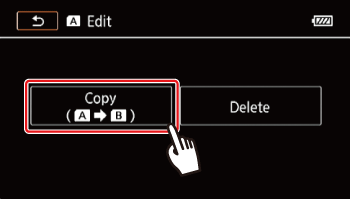
7. Touch the desired option.
| [folder name] | Copy all the photos taken on a particular date. The folder name will appear in the control button, with the last four digits indicating the month and day. |
| [Select] | Select individual photos to copy. |
| [All Photos] | Copy all the photos. |
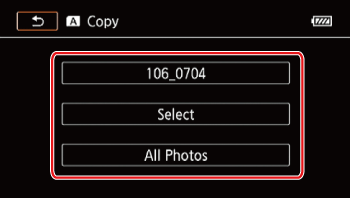
Caution
If you selected [Select], touch the photos to copy and then touch [OK]. A checkmark [ 
8. Copy.
8-1. Touch [Yes].
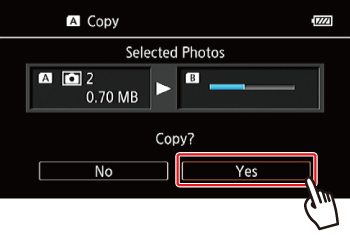
8-2. Touch [OK].
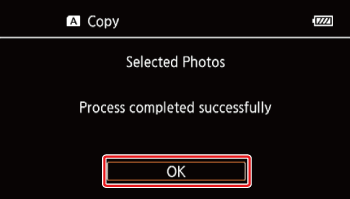
Caution
- Do not open the double memory card slot cover.
- Do not disconnect the power source or turn off the camcorder.
- Do not change the camcorder’s operating mode
Caution
- If the double memory card slot is open.
- If the LOCK switch on the memory card is set to prevent writing.
- If a file number cannot be created because the number of folders and files in the memory card has reached its maximum.