You can delete those scenes that you are not interested in keeping. Deleting scenes allows you also to free up space on the memory.
Deleting Scenes
1. Press ⋖ 
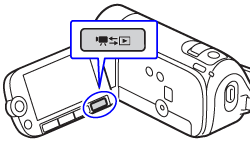
2. Select the scene you want to delete, or a scene recorded on the date you want to delete.
This step is not necessary to delete all scenes or previously selected scenes.
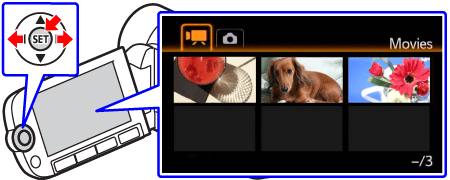
3. Delete the scenes.
3-1. Press ⋖FUNC.⋗ button.
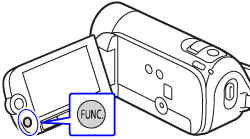
3-2. Select [ 
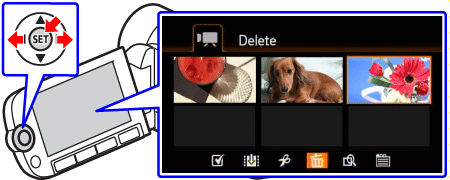
3-3. Select the desired option and then press ⋖SET⋗ button.
| Options | |
| [All Scenes] | Deletes all the scenes. |
| [All Scenes (this date)] | Deletes all the scenes recorded on the same day as the selected scene. |
| [This Scene] | Deletes only the scene marked with the orange selection frame. |
| [Selected Scenes] | Deletes all the scenes selected in advance (marked with a  checkmark). checkmark). |
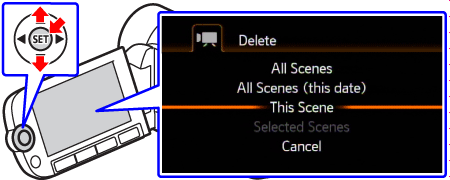
3-4. Select [Yes] and then press ⋖SET⋗ button.
If you selected any option other than [This Scene], you can press ⋖SET⋗ to interrupt the operation while it is in progress. Some scenes will be deleted nevertheless.
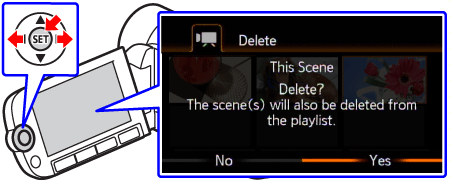
3-5. Select [OK] and then press ⋖SET⋗ button.
3-6. Press ⋖ 
Caution
- Do not open the memory card slot cover.
- Do not disconnect the power source or turn off the camcorder.
- Do not change the camcorder’s operating mode.
Caution
Deleting Scenes from the Playlist
Deleting scenes from the playlist will not affect your original recordings.
1. Press ⋖ 
2. Press ⋖ PLAYLIST ⋗ button to open the [Playlist] or [Playlist: Video Snapshot] index screen.
3. Select the scene you want to delete.
This step is not necessary to delete all scenes.
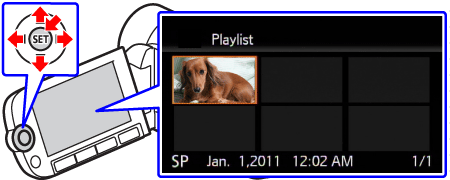
4. Delete the scene.
4-1. Press ⋖ 
4-2. Select [ 
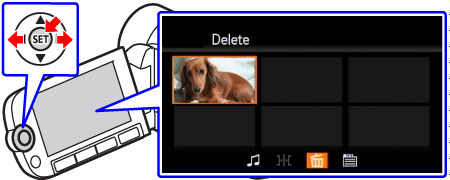
4-3. Select the desired option and then press ⋖SET⋗ button.
| Options | |
| [All Scenes] | Deletes all the scenes from the playlist. |
| [This Scene] | Deletes from the playlist only the scene marked with the orange selection frame. |
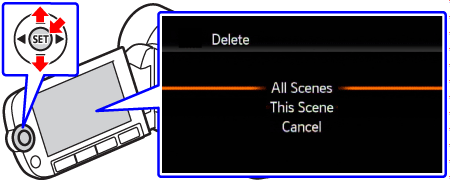
4-4. Select [Yes] and then press ⋖SET⋗ button.
If you selected [All Scenes], you can press ⋖SET⋗ to interrupt the operation while it is in progress. Some scenes will be deleted nevertheless.
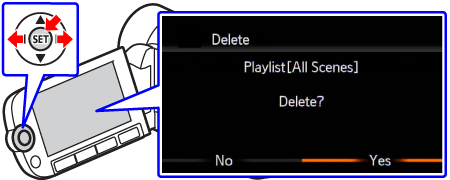
4-5. Select [OK] and then press ⋖SET⋗ button.
4-6. Press ⋖ 




