Solution
1. Select [Print] from the [File] menu in the application.
The [Print] dialog box is displayed.
Caution
Printing procedures vary depending on the application you are using. For details on the printing procedures, see the instruction manual supplied with the application.
2. Select the name of this printer, then click [Properties] or [Preferences].
3. Display the [Page Setup] sheet (1), then from [Page Size], select the page size of the document created by an application (2).
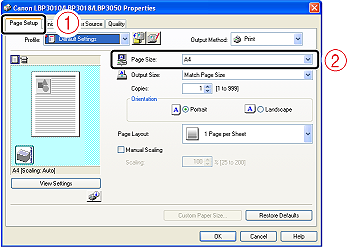
4. Select the size of the loaded paper in [Output Size] as needed.
Leave the setting at [Match Page Size] if the page size specified for [Page Size] and the size of the paper loaded in the paper source are the same, because there is no need to change the setting in this case.
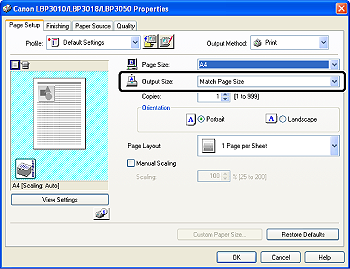
Caution
The print will be automatically reduced or enlarged to fit on the page when the settings for [Page Size] and [Output Size] are different.
5. Specify the other printing preferences in the [Page Setup], [Finishing], [Paper Source], and [Quality] sheets as needed.
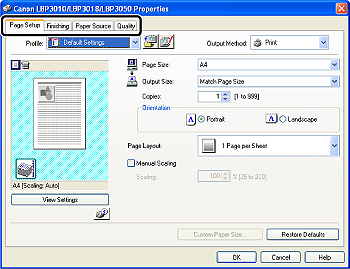
Caution
For more details on the settings, see Help. For details on displaying Help, see "User's Guide" (HTML manual) in the CD-ROM supplied with the printer.
6. Confirm the settings, then click [OK].
The [Print] dialog box reappears.
Caution
7. Click [OK].
The printer starts printing.
Caution




