Solution
If you are using a printer other than SELPHY, there are cases where the other printer is set as the default printer and is prioritized when printing.
Follow the instructions below to set the printer that you normally use with the [Set as Default Printer] command, and then print again.
Caution
The following instructions are intended for Windows Vista. The screen images and operations may differ slightly in Windows XP.
As the actual locations of buttons / switches on cameras vary depending on the camera model, the illustrations that appear on this page may differ from your camera.
1. Click [Start] (
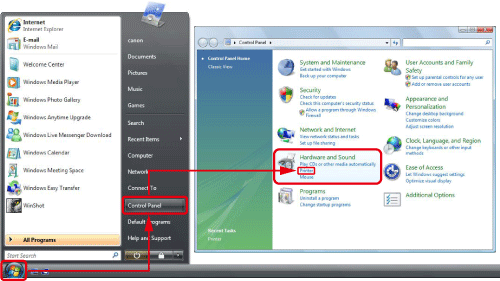
2. The following screen appears.
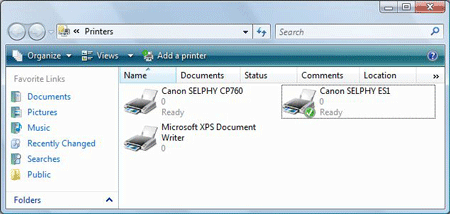
3. Right-click 

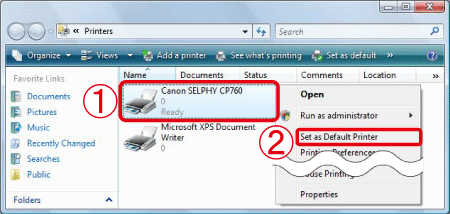
4. The following screen appears.
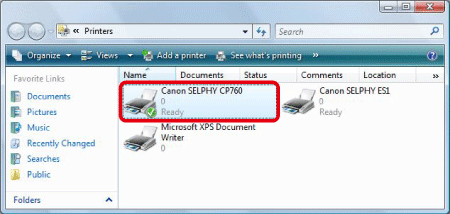
If the printer that you selected has a check mark (




