Solution
Displays during shooting (Shooting Information)Displays during shooting (Onscreen Markers)
Display During Playback (Data Code)
Caution
Connecting to an External Monitor to Playback Movies (XA25 / XA20)or
Connecting to an External Monitor to Playback Movies (VIXIA HF G30 / LEGRIA HF G30) .
Displays during shooting (Shooting Information)
The information displayed changes each time you press the ⋖DISP.⋗ button.
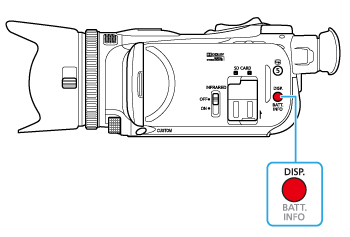
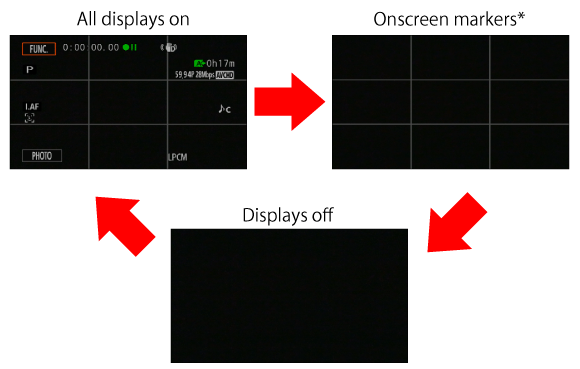
* The onscreen markers will be displayed only when [Onscreen Markers] is set to an option other than [Off].
Displays during shooting (Onscreen Markers)
You can display a grid or a horizontal line at the center of the screen. Use the markers as a reference to make sure your subject is framed correctly (vertically and/or horizontally).
1. Set the power switch to ⋖CAMERA⋗.

2. Touch [ 

3. Touch [ 

4. 

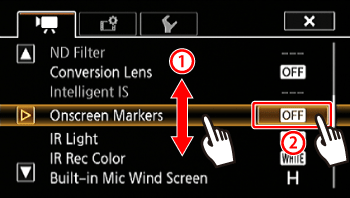
5. 

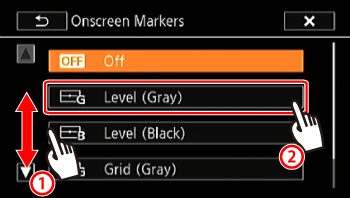
6. Touch [ 
7. The level or grid set will appear on the screen.
* If [Level (Gray)] was selected
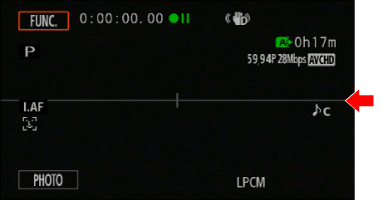
Display During Playback (Data Code)
With every scene or photo recorded, the camcorder keeps a data code (date/time of recording, information about the camera setup, etc.).
You can select the information to be displayed with the [Data Code] setting.
1. Set the power switch to ⋖MEDIA⋗.

2. Touch [ 

3. 

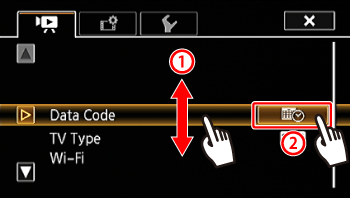
4. Touch any of the available options.
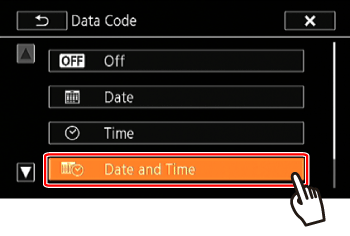
5. Touch [ 
6. When the movie is played back, the data code will appear.
* If [Date and Time] was selected

Caution
The data code will appear when the screen is touched, regardless of the selected option.




