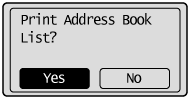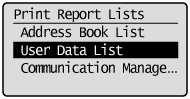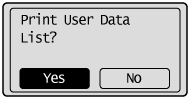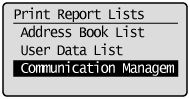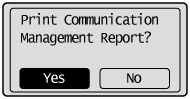Solution
Printing the Address Book List (MF4890dw/MF4870dn/MF4750 Only)Printing the User Data List
Printing a Communication Management Report (MF4890dw/MF4870dn/MF4750 Only)
Printing the Address Book List (MF4890dw/MF4870dn/MF4750 Only)
Specify to print the address book list.
The list includes the following information:



1. Press [ 
2. Press [ 

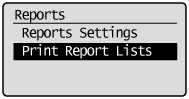
3. Press [ 

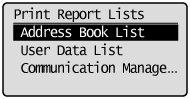
4. Press [ 

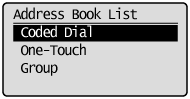
5. Make sure that paper is loaded in a paper source, and then press [OK].
Load the displayed paper size.
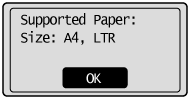
6. Press [ 
Printing starts.
7. Press [ 
Printing the User Data List
Specify to print the User Data list.
The list includes the following information:
1. Press [ 
2. Press [ 

3. Press [ 

4. Make sure that paper is loaded in a paper source, and then press [OK].
Load the displayed paper size.
5. Press [ 
Printing starts.
6. Press [ 
Printing a Communication Management Report (MF4890dw/MF4870dn/MF4750 Only)
Specify to print the fax activity report.
You can also select to print the report automatically. For details, see the "e-Manual" (HTML manual) in the CD-ROM supplied with the machine.
The list includes the following information:
- OK
Transmission finished successfully.
- NG
Transmission failed.
If an error code is displayed, see the "e-Manual" (HTML manual) in the CD-ROM supplied with the machine.
1. Press [ 
2. Press [ 

3. Press [ 

4. Make sure that paper is loaded in a paper source, and then press [OK].
Load the displayed paper size.
5. Press [ 
Printing starts.
6. Press [