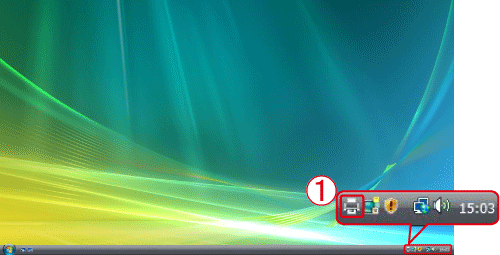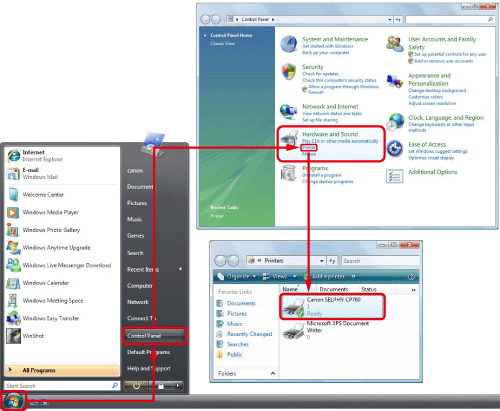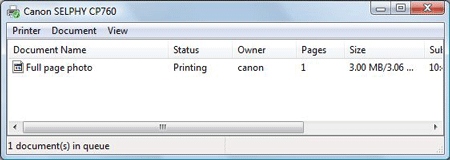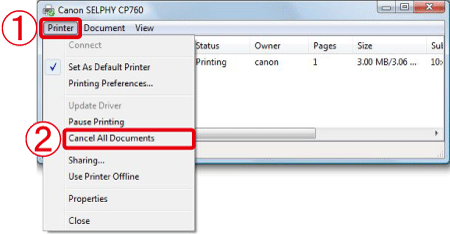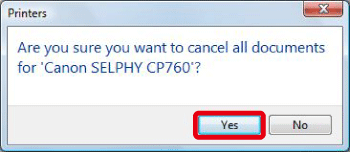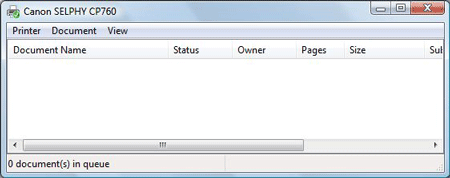Solution
When printing documents from a computer, if the printing stops halfway or the documents cannot be printed for some reason, these data may remain on the computer as documents in the print queue.
If there are documents in the print queue of a computer, new documents added to the print queue cannot be printed. In that case, you need to delete the documents in the print queue, and then print again.
Follow the instructions below to print the documents again after having deleted the documents in the print queue.
Caution
The following instructions are intended for Windows Vista. The screen images and operations may differ slightly in Windows XP.
As the actual locations of buttons / switches on cameras vary depending on the camera model, the illustrations that appear on this page may differ from your camera.
If  the printer icon does not appear in [Task tray], click [Start] ⋗ [Control Panel] ⋗ [Hardware and Sound] ⋗ [Printer], and then double-click the icon of the printer you wish to use.
the printer icon does not appear in [Task tray], click [Start] ⋗ [Control Panel] ⋗ [Hardware and Sound] ⋗ [Printer], and then double-click the icon of the printer you wish to use.
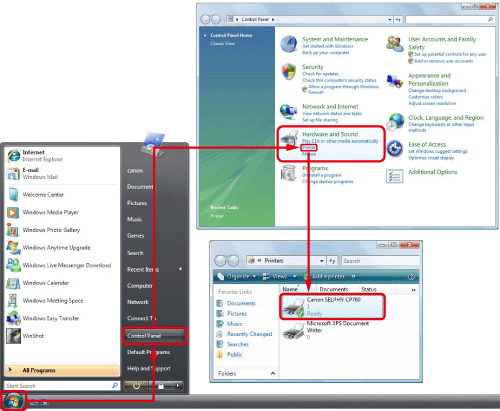
2. The following screen appears.
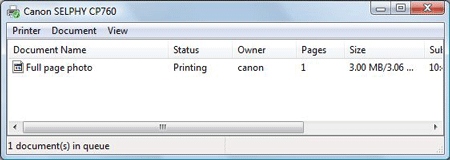
3. Click  [Printer], and then click
[Printer], and then click  [Cancel All Documents].
[Cancel All Documents].
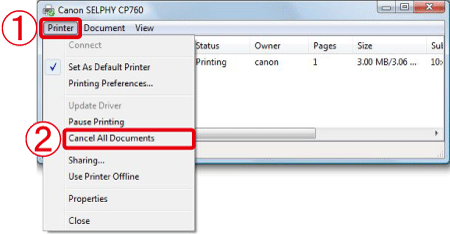
Caution
If you click [Cancel All Documents], the documents in the print queue will not be printed.
4. The following screen appears, so click [Yes].
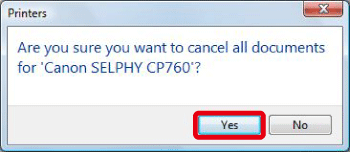
5. The following screen appears, so confirm that all documents in the print queue have been deleted.
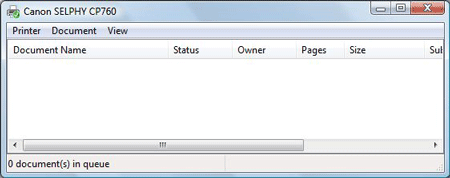
6. Print the documents again.
Caution
If you are using more than one printer, confirm whether there are documents in the print queue for other printers. If there are documents in the print queue, delete all documents in the print queue following the instructions above.
If you cannot delete the documents in the print queue even after having performed these procedures, restart the computer and delete the documents again.