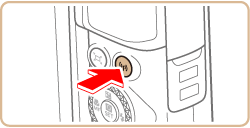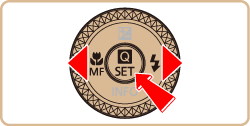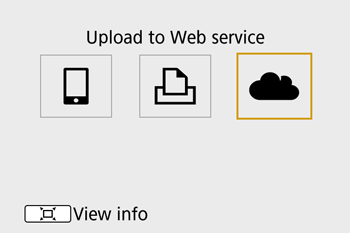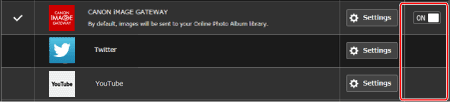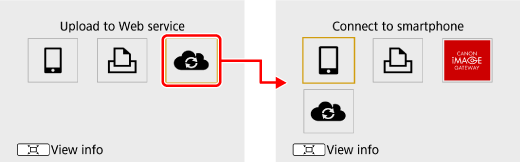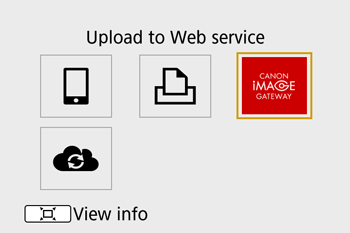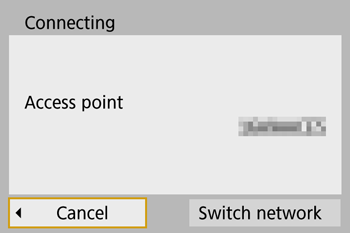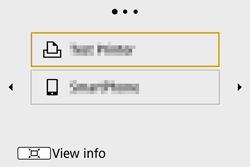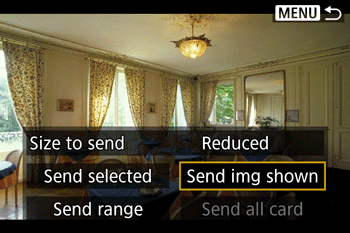CANON iMAGE GATEWAY is a free service for Canon users. When you perform the settings to link the camera to CANON iMAGE GATEWAY, you will be able to send images from the camera to social network services supported by CANON iMAGE GATEWAY (CANON iMAGE GATEWAY/SNS/Email).
This section explains how to access Canon Image Gateway to use various Web services.
Please check [About Web service settings for Wi-Fi products] at the CANON iMAGE GATEWAY top page to learn about the Web service settings.
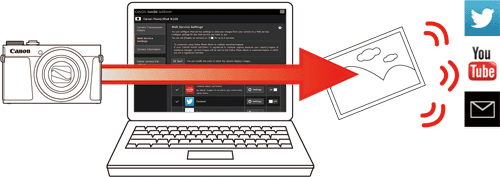
Supported Web Services:
CANON iMAGE GATEWAY Online album
Twitter
YouTube
Flickr
Google Drive
Irista
Email
Caution
For more information on CANON iMAGE GATEWAY system requirements and information on countries and regions where the service is available, please refer to the CANON iMAGE GATEWAY top page.
You must have an account with Web services other than CANON iMAGE GATEWAY if you desire to use them. For further details, check the websites for each Web service you want to register.
Separate ISP connection and access point fees may be applicable.
You can use irista if your country/region registered with CANON iMAGE GATEWAY is Europe, MiddleEast, Africa, or Australia.
Caution
Computer/smartphone setting procedures are indicated by the

icon.
Camera setting procedures are indicated by the

icon.
Interface or functions of CANON iMAGE GATEWAY are subject to change, for application improvement. In such a case, features of CANON iMAGE GATEWAY may differ from sample screens or operation instructions in this explanation.
 1. Access http://www.canon.com/cig.
1. Access http://www.canon.com/cig.
 2. Click [Start].
2. Click [Start].

 3. To sign up, click on [Create a Canon ID account] and follow the instructions.
3. To sign up, click on [Create a Canon ID account] and follow the instructions.

 4. Once an account has been created, follow the instructions until the page shown below is reached.
4. Once an account has been created, follow the instructions until the page shown below is reached.
For PC

For Smart Phones

 3. Click on [Click here for how to add a new Wi-Fi product] on the page displayed for step 4 of [Sign in to CANON iMAGE GATEWAY].
3. Click on [Click here for how to add a new Wi-Fi product] on the page displayed for step 4 of [Sign in to CANON iMAGE GATEWAY].

 4. Click [About Web service settings for Wi-Fi products] ⋗ [How to link Wi-Fi products to CANON iMAGE GATEWAY.] ⋗ [If a
4. Click [About Web service settings for Wi-Fi products] ⋗ [How to link Wi-Fi products to CANON iMAGE GATEWAY.] ⋗ [If a  icon appears on your camera/camcorder] and follow the on-screen instructions to complete the settings.
icon appears on your camera/camcorder] and follow the on-screen instructions to complete the settings.
Settings are made with a camera connected to an access point (router).

 5. After you have completed the settings, set [Display on product] to [ON].
5. After you have completed the settings, set [Display on product] to [ON].
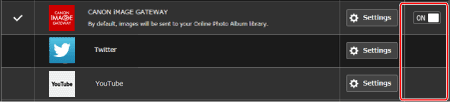
 2. The following screen will be displayed.
2. The following screen will be displayed.
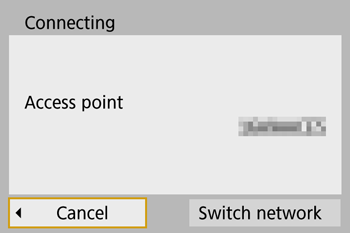
 4. The screen for sending images will appear.
4. The screen for sending images will appear.
Press the  /
/  buttons to choose [ Send img shown ] , press the
buttons to choose [ Send img shown ] , press the  button.
button.
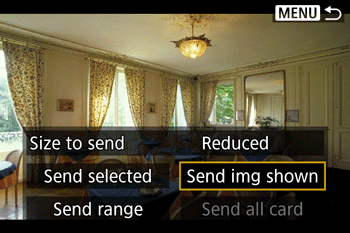
The image selected will be sent.
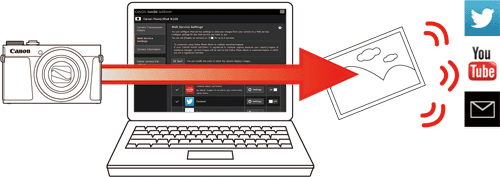
 icon.
icon. icon.
icon.