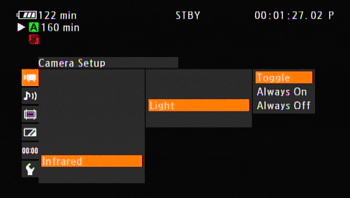Solution
The camcorder features infrared recording that allows you to shoot movies at night. Also, you can display the lighter areas of the image in green or white.
1. Hold down the button on the ⋖POWER⋗ switch and move it to ⋖CAMERA⋗.

2. Move the ⋖INFRARED⋗ switch to ⋖ON⋗.

3. Open the [Monochrome] submenu to select a color.
3-1. Select [Camera Setup] -⋗ [Infrared] -⋗ [Monochrome] in that order.
3-2. Select [White] or [Green] and then press ⋖SET⋗.
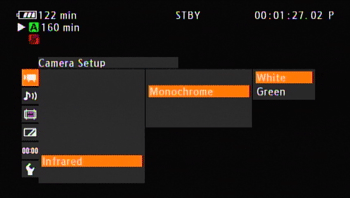
4. Press the ⋖MENU⋗ button to close the menu.
Caution
By turning on the infrared light (IR light), you can effectively capture scenes such as animal ecology at night. Turn the infrared light on and off using an assignable button or the CUSTOM button. Set an assignable button or CUSTOM button to [IR Light] in advance: select [Camera Setup] -⋗ [Infrared] -⋗ [Light] -⋗ [Toggle].
Caution
- Gain, shutter speed and aperture are set to auto.
- Autofocus is set to [Normal AF].
- Light metering, AE level, AGC limit, white balance and custom picture cannot be set.
- ND filter cannot be activated.