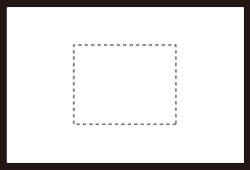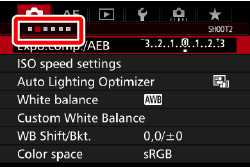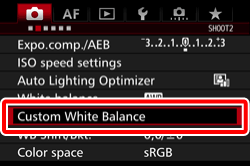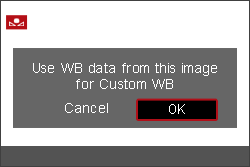Solution
Custom white balance enables you to manually set the white balance for a specific light source for better accuracy. Perform this procedure under the actual light source to be used.
The setting procedure is explained below.
1. Set the camera's power switch to [ON].
2. Set the Mode Dial to [ P / Tv / Av / M / B ].

3. Shoot a white object.
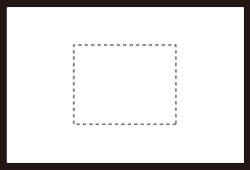
Look through the viewfinder and aim the entire dotted line box (shown in the illustration) over a plain, white object.
Focus manually and shoot with the standard exposure set for the white object.
You can use any white balance setting.
4. Press the [MENU] button to display the menu screen.

9. Turn the [  ] dial to select [OK], then press [
] dial to select [OK], then press [  ].
].
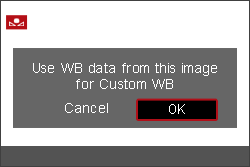
Press the [MENU] button to exit the menu.
10. Press the [ WB・ ] button.
] button.
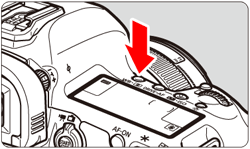
Caution
If the exposure obtained in step 3 differs greatly from the standard exposure, a correct white balance may not be obtained.
In step 8, the following images cannot be selected: Images captured while the Picture Style was set to [Monochrome], multiple-exposure images, and images shot with another camera.
Caution
Instead of a white object, a gray chart or 18% gray reflector (commercially available) can produce a more accurate white balance.
The personal white balance registered with the EOS software will be registered under [

]. If you perform step 8, the data for the registered personal white balance will be erased.





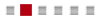




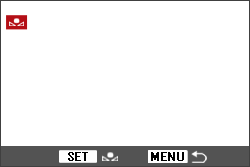



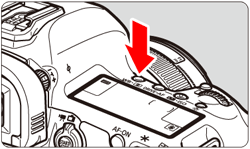


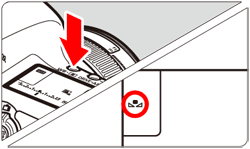
 ]. If you perform step 8, the data for the registered personal white balance will be erased.
]. If you perform step 8, the data for the registered personal white balance will be erased.