Solution
1. Holding the Camera2. When the Camera Shake Icon Appears
3. Image is blurred
4. The AF frame does not appear, and the camera does not focus
5. Information on different models
When an image is blurry or cannot be brought into focus during shooting, please check the following.
1. Holding the Camera
You can prevent camera shake by holding the camera firmly.
Keep your arms tight against your body while holding the camera firmly by the sides. Be sure that your fingers do not block the ⋖flash⋗.

2. When the Camera Shake Icon Appears
When you press the ⋖Shutter Button⋗ halfway in low light conditions where camera shake is likely, a flashing (
Follow the instructions below and be careful not to shake the camera.
 ).
).Press the ⋖flash⋗ button (to the right of the ⋖directional button⋗) several times to set to [On] (

Operate the ⋖FUNC./SET⋗ button (
For details the [Shooting Modes] in which the [ISO Speed] can be set, see the table at the end of the page.
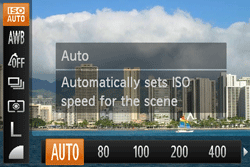
3. Image is blurred
Half-press the ⋖Shutter Button⋗ (press lightly to focus), and then press it fully (without releasing the ⋖Shutter Button⋗, press it all the way down).

For details on the shooting distances for the [Focusing Range] of your camera, please see the table at the end of the page.
Press the ⋖


Press the ⋖Macro⋗ button (
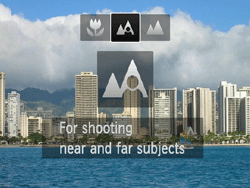
- Focus Lock
Change the composition while holding the ⋖Shutter Button⋗ down halfway.
- AF Lock
Keep the ⋖Shutter Button⋗ pressed halfway and press the left ⋖directional button⋗.
The focus locks, and (
4. The AF frame does not appear, and the camera does not focus
If you center on the light and dark contrasting area of the subject and push the ⋖Shutter Button⋗ halfway, or repeatedly push the ⋖Shutter Button⋗ halfway, the [AF frame] will appear and the camera will focus.

Caution
5. Information on different models
 ... The ISO speed can be set.
... The ISO speed can be set.| Model | Shooting modes in which the ISO speed setting can be made | Focusing zone |
|---|---|---|
 , ,  |  ) ) ) ) | |
| PowerShot A800 |  | [Normal] 1cm (0.4 in.) – infinity (W)* / 25 cm (9.8 in.) – infinity (T)** [Macro] 1 – 50 cm (0.4 in. – 1.6 ft.) (W), 25 – 50 cm (9.8 in. – 1.6 ft) (T) |
| PowerShot A1200 PowerShot A2200 |  | [Normal] 3cm (1.2 in.) – infinity (W)* / 80cm (2.6 ft.) – infinity (T)** [Macro] 3 – 50 cm (W) (1.2 in. – 1.6 ft. (W)) |
* (W): When turning the 
** (T): When turning the 






