Recorded movies can be copied to other devices such as Blu-ray disc recorders or DVD recorders.
In High Definition
Connect the camcorder to Blu-ray Disc recorders and other AVCHD-compatible digital video recorders using the supplied USB cable to make perfect copies of your movies in high definition. If the external digital video recorder has an SD memory card slot*, you can use the memory card to copy your movies without connecting the camcorder.
* Make sure the external device is compatible with the type of memory card used.
1. External recorder: Turn on the recorder.
2. Camcorder: Power the camcorder using the compact power adapter.
3. Camcorder: Set the power switch to ⋖MEDIA⋗.

4. Camcorder: Open the desired AVCHD movie index screen
5. Connect the camcorder to the digital video recorder using the supplied USB cable.
Caution
Camcorder: Select the memory card that contains the scenes you want to copy.
6. External recorder: Operate the recorder to begin recording.
Caution
Details will vary depending on the device used so be sure to refer to the instruction manual of the digital video recorder.
In Standard Definition
You can copy your movies by connecting the camcorder to a VCR or a digital video recorder with analog audio/video inputs. Video output will be in standard definition, although the original scenes may be in high definition.
1. Connect the camcorder to the VCR using the supplied STV-250N Stereo Video Cable.
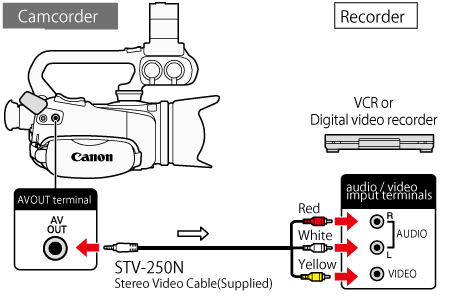
2. Camcorder: Power the camcorder using the compact power adapter.
3. Set the power switch to ⋖MEDIA⋗.

4. Camcorder: Open the desired movie index screen.
5. External recorder: Load a blank cassette or disc and set the recorder to record pause mode.
6. On the camcorder’s LCD screen, touch the scene or movie to play back.
Caution
7. External recorder: Start recording when the scene you wish to copy appears.
8. External recorder: Stop recording when the scene you wish to copy ends.
9. Camcorder: Touch ⋖ 





