Solution
1. Using a Card Reader or a Card Slot on a Computer to Download Images2. Saving Images Via a Wi-Fi Connection (Wireless LAN)
Follow the steps below to save images and movies on your compact digital camera to a computer.
Caution
With EOS single-lens reflex cameras and mirrorless cameras, you may not be able to save images with the following method due to reasons, such as different software.
1. Using a Card Reader or a Card Slot on a Computer to Download Images
Use a card reader to save images or movies on a memory card to a computer without using Canon software or a USB cable.
For details, use the [Reference content/Instructions] link in the table.
| Necessary items | Reference content/Instructions | Caution |
 •Card slot/card reader | •Using a Card Reader or a Card Slot on a Computer to Download Images Use a card reader and the OS standard settings for saving images without using Canon software or a USB cable. | Some cards (types or capacities) may not be compatible with the card slot or the card reader. |
2. Saving Images Via a Wi-Fi Connection (Wireless LAN)
This method enables you to send images from the camera to a computer using the Wi-Fi function.
| Necessary items | Reference content/Instructions | Caution |
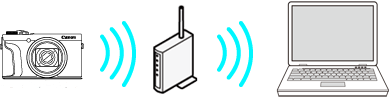 •Wireless LAN router/a computer with wireless LAN connection support/software (Image Transfer Utility 2) | •How to Transfer Images to the Computer Using Image Transfer Utility 2 (Wi-Fi) (Windows 7) •How to Transfer Images to the Computer Using Image Transfer Utility 2 (Wi-Fi) (Windows 8.1) •How to Transfer Images to the Computer Using Image Transfer Utility 2 (Wi-Fi) (Windows 10) •How to Transfer Images to the Computer Using Image Transfer Utility 2 (Wi-Fi) (Mac OS X) Connect the camera and the computer to the same wireless LAN router and establish a connection. | You may not be able to establish the connection due to your security settings or other characteristics of your environment. |





