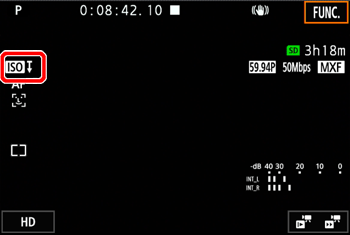Solution
Depending on the brightness of the surrounding, the camcorder will automatically raise the gain or ISO speed to try to get a brighter picture. Because doing so can lead to video noise, you can set a maximum limit for how high levels are raised. These limits are referred to as the automatic gain control (AGC) limit and auto ISO limit. Shooting with a smaller limit is useful as it results in a darker picture but less noise. This function is available when the shooting mode is set to [ 


1. Turn the camcorder on.

2. You can use the camera’s shooting mode dial to set the recording mode to [ 



3. Press the [MENU] button.
For Photo shooting mode, please proceed to step 6.

4. From the [ 
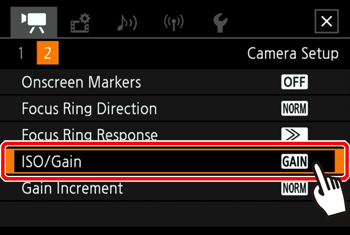
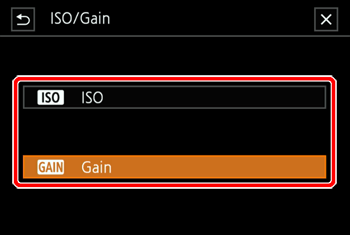
5. Touch [ 
6.
If you selected [ISO]:
Touch [ 
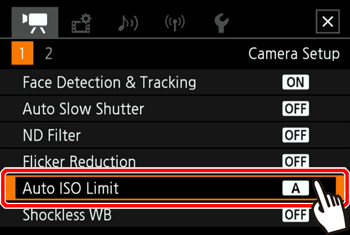
If you selected [Gain]:
Touch [ 
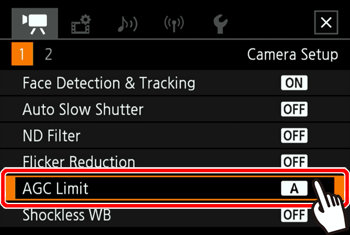
In Photo shooting mode:
Touch [ 
7. To set a limit, touch [ 

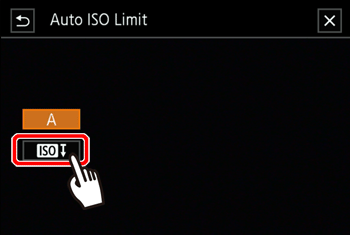
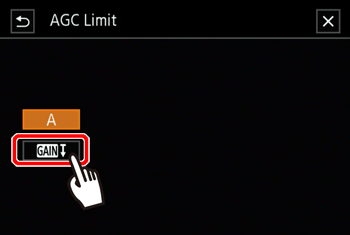
8. Drag your finger left/right along the dial to select the desired value.
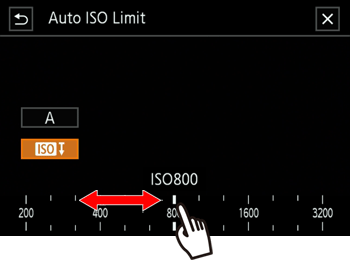
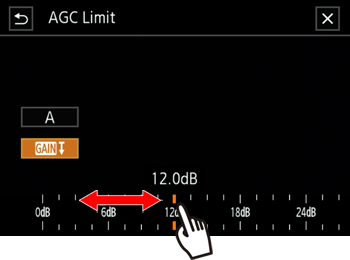
Touch [ 
9. Touch [ 
The icon for the setting you selected ([