Solution
Connecting the Printer CableStarting SELPHY Photo Print to check whether printing is available
Checking whether the printer driver is installed
Setting the Printer Online (Windows)
Error messages displayed on the [LCD Monitor]
Deleting documents in the print queue
Setting a Default Printer (Windows)
Connecting the Printer Cable
Check whether the printer cable is connected.
If it is connected, check whether it is properly plugged in to the end, loosened, or coming off. Because this phenomenon may also be caused by a contact failure, unplug the cable, and then plug it in again.
If you are using a USB hub, connect the printer directly to the computer and check the connection.
Starting SELPHY Photo Print to check whether printing is available
Windows
Click [Start] > [All Programs] or [Programs] > [Canon Utilities] > [SELPHY Photo Print] to start [SELPHY Photo Print].
Macintosh
Select [SELPHY Photo Print] from the Dock (the bar that appears on the bottom of the screen), and then click the icon.
After [SELPHY Photo Print] is started, check whether 

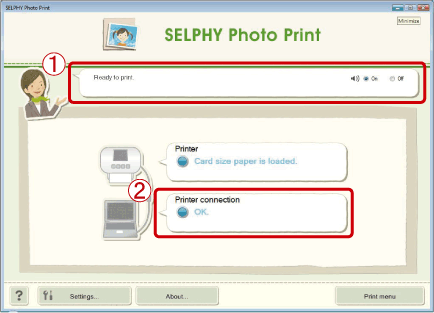
If 

How do I connect the Compact Photo (CP) printer to a computer? (Windows)
How do I connect the Compact Photo (CP) printer to a computer? (Mac)
Checking whether the printer driver is installed
Windows
Check whether the printer driver is installed.
Click [Start] > [Control Panel] > [Hardware and Sound] > [Printer] and check whether your printer is registered.
Macintosh
Click [Apple menu] (
If your printer is not registered on your PC, carry out [Easy Installation] that is available in the application by referring to the following pages.
How do I connect the Compact Photo (CP) printer to a computer? (Windows)
If you are using a Macintosh PC, carry out [Easy Installation] that is available in the application, and follow the instructions from Procedure 26 onward on the linked page.
How do I connect the Compact Photo (CP) printer to a computer? (Mac)
Setting the Printer Online (Windows)
If your printer is set to [Use Printer Offline], printing cannot be carried out. Set the [Printer] online, and then start printing again.
Setting the Printer Online (Windows)
Error messages displayed on the [LCD Monitor]
If a problem occurs with the printer, an error message may appear on the [LCD Monitor].
Check the message displayed on the [LCD Monitor] of the printer.
Error messages displayed on the screen
Deleting documents in the print queue
If you are printing from a PC, and printing stops halfway or is not completed for some reasons, printing data may remain on the PC as a document in the print queue.
If there are documents in the print queue on a PC, you cannot print out new documents. In this case, delete documents in the print queue, and then try to print again.
Deleting Documents in the Print Queue (Windows)
Deleting Documents in the Print Queue (Mac)
Setting a Default Printer (Windows)
If you also use a printer other than SELPHY, this other printer may be set as a priority printer.
Set a printer commonly used as a default printer by clicking [Set as Default Printer], and then try to print again.




