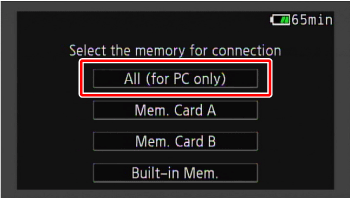Solution
You can use the supplied software, PIXELA’s Transfer Utility or VideoBrowser, to save the movies recorded in the build-in memory or on an SD card *1 to a computer*2
*1 Carefully read the information in Notes on SDXC Memory Cards.
*2: Windows Only. See System Requirements (VIXIA HF G20 / LEGRIA HF G25).
Caution
Install the supplied software (VideoBrowser) before you connect the camcorder to the computer for the first time. See Installing PIXELA VideoBrowser (VIXIA HF G20 / LEGRIA HF G25) .
1. Power the camcorder using the compact power adapter.
2. Press ⋖
3. Connect the camcorder to the computer using the supplied USB cable.
VideoBrowser will start up automatically.
Caution
Camcorder: Select [All (for PC only)].
4. Start VideoBrowser to save movies on the computer.
Follow the on-screen instructions.
For detailed procedures, see Importing Video Files Recorded on the Camcorder to a Computer Using PIXELA VideoBrowser (VIXIA HF G20 / LEGRIA HF G25) .
Caution
- Do not open the double memory card slot cover and do not remove the memory cards.
- Do not access, change or delete any of the camcorder’s folders or files directly from the computer as this may result in permanent data loss. Always save your movies on the computer, and restore files to the camcorder, using only the supplied PIXELA’s software.
- Do not open the double memory card slot cover.
- Do not disconnect the USB cable.
- Do not turn off the camcorder or the computer.
- Do not change the camcorder’s operating mode.
Caution