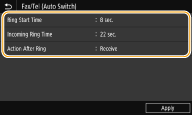Solution
Methods for Receiving FaxesSetting Up the Machine to Receive Faxes
Using a Telephone to Receive Faxes (Remote Reception)
This section describes the methods for receiving faxes and how to set up the machine to receive faxes. You need to complete some procedures for using fax functions before specifying the receiving settings.
Caution
Methods for Receiving Faxes
The machine provides the following receiving methods. Select the method that best suits your needs and then set it up by following the procedures.
<Auto> |  Dedicated to receiving faxes Dedicated to receiving faxesThe machine receives faxes automatically. Even if someone makes a call to you, you cannot talk to the caller. |
<Fax/Tel (Auto Switch)> |  When the call is a fax When the call is a faxThe machine receives the fax automatically.  When the call is a telephone call When the call is a telephone callAn incoming call rings. Pick up the handset to answer the call. 
|
<Manual> |  When the call is a fax When the call is a faxAn incoming call rings. Pick up the handset. If you hear a beep, select    <Fax>
<Fax>  <Start Receiving> to receive faxes. <Start Receiving> to receive faxes.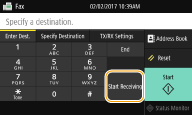  When the call is a telephone call When the call is a telephone callAn incoming call rings. Pick up the handset. If you do not hear a beep, start your conversation. 
|
<Answering Machine> |  When the call is a fax When the call is a faxAfter an incoming call rings, the machine receives the fax automatically.  When the call is a telephone call When the call is a telephone callThe answering machine activates, enabling the caller to leave a message. If you pick up the handset before the answering machine starts recording a message, you can talk with the caller. 
|
<Net Switch> |
The machine distinguishes between fax and telephone calls. This mode is only available for Australia and New Zealand and requires subscription to a network switch service.
 Telstra FaxStream. Duet (Only for Australia) Telstra FaxStream. Duet (Only for Australia)In Australia, Telstra offers the FaxStream. Duet capability. This service assigns two numbers to a single telephone line: one for faxes and one for telephone calls. When the fax number is called, the network sends a specific ringing tone which your machine recognizes and automatically handles as a fax call. If the telephone number is called, a different ringing tone is sent out from the network so that the call is handled as a telephone call. This means that there is no switching delay at the caller's end. Contact Telstra for connection information.

 Telecom FaxAbility (Only for New Zealand) Telecom FaxAbility (Only for New Zealand)In Australia, Telstra offers the FaxStream. Duet capability. This service assigns two numbers to a single telephone line: one for faxes and one for telephone calls. When the fax number is called, the network sends a specific ringing tone which your machine recognizes and automatically handles as a fax call. If the telephone number is called, a different ringing tone is sent out from the network so that the call is handled as a telephone call. This means that there is no switching delay at the caller's end. Contact Telecom for connection information. 
|
Caution
Setting Up the Machine to Receive Faxes
1. Select ⋖Fax⋗ in the Home screen.
2. Select ⋖RX Mode⋗ in the ⋖TX/RX Settings⋗ tab of the Fax Basic Features screen.
3. Select the receiving method.

Specify the following three settings as necessary. When the setting is complete, select ⋖Apply⋗.
⋖Ring Start Time⋗
Enables you to specify the duration during which the machine determines whether an incoming call is a fax or a telephone call.
⋖Incoming Ring Time⋗
Enables you to specify the duration during which an incoming call rings for a telephone call.
⋖Action After Ring⋗
Enables you to specify how the machine operates if you do not pick up the handset while an incoming call is ringing. Select ⋖End⋗ to disconnect the call or ⋖Receive⋗ to receive an incoming fax.
Using a Telephone to Receive Faxes (Remote Reception)
When you pick up the telephone and get a fax signal, you do not need to go to the machine to receive the fax. Just enter a specific ID number with the telephone, and you can start receiving the fax.
Caution
1. When an incoming call rings, pick up the telephone handset.
2. If you hear a beep, enter the ID number for Remote Reception with the telephone.
3. Hang up the handset.