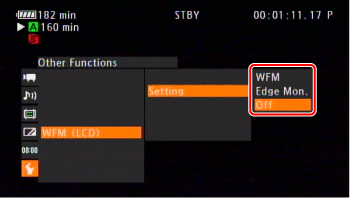The camcorder can display a simplified waveform monitor. It can also display an edge monitor* to help you focus. The video scopes appear only on the LCD screen. They do not appear in the viewfinder or on an external monitor.
* The edge monitor looks at the focus of the entire picture and displays the results as a waveform. The edge monitor is available only in ⋖CAMERA⋗ mode.
Displaying a Video Scope
Press the WFM button.
Waveform monitor -⋗ Edge monitor -⋗ Off
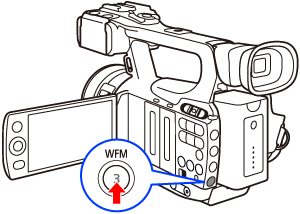
Caution
Alternatively, you can display the video scopes using [Other Functions] -⋗ [WFM (LCD)] -⋗ [Setting]. Select [WFM] for the waveform monitor or [Edge Mon.] for the edge monitor.
Configuring the Waveform Monitor
The camcorder's waveform monitor function offers 5 modes. You can also
change the gain.
1. Press ⋖MENU⋗.

2. Open the [Waveform Monitor] submenu.
Push the joystick up/down to select the desired submenu, and then press ⋖SET⋗ button.
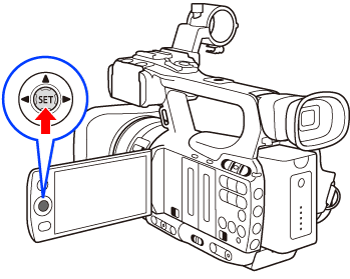
2-1. Select [Other Functions] -⋗ [WFM (LCD)] -⋗ [Waveform Monitor] in that order.
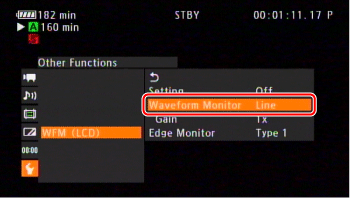
2-2. Select the desired option and then press ⋖SET⋗ button.
| Options | Details |
| Line | Sets the waveform monitor to line display mode. |
| Line+Spot | The waveform of the area in the red frame is displayed in red on top of the [Line] mode waveform. |
| Field | Sets the waveform monitor to field display mode. |
| RGB | Functions like an RGB parade scope. |
| YPbPr | Functions like a YPbPr parade scope. |
3. Open the waveform monitor [Gain] submenu.
3-1. Select [Other Functions] -⋗ [WFM (LCD)] -⋗ [Gain] in that order.
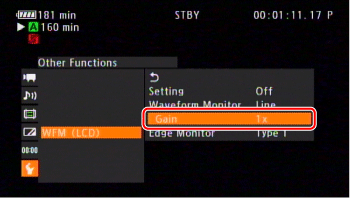
3-2. Select [1x] or [2x] and then press ⋖SET⋗ button.
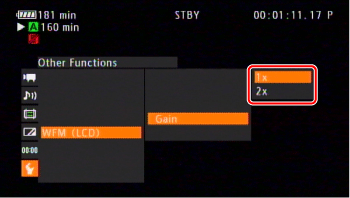
4. Press the ⋖MENU⋗ button to close the menu.
Configuring the Edge Monitor
Using this video scope allows you to focus with more precision when the camcorder is in manual focus mode. The edge monitor features 2 modes.
1. Press ⋖MENU⋗.
2. Select [Other Functions] -⋗ [WFM(LCD)] -⋗ [Edge Monitor] in that order.
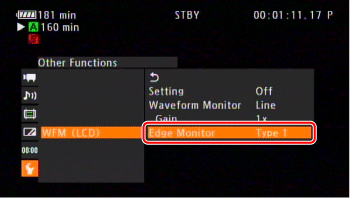
3. Select the desired option and then press ⋖SET⋗ button.
| Options | Details |
| Type 1 | The waveform that represents the focus of the entire picture is displayed in green. In addition, the waveform of the area in the three red frames is displayed in red on top of the previous waveform. |
| Type 2 | This mode displays the edge monitor with the waveform monitor in [Line+Spot] mode. The waveform monitor appears on the left in green while the edge monitor appears on the right in blue. The waveform of the area in the red frame is displayed in red on top of both green and blue waveforms. |
4. Press the ⋖MENU⋗ button to close the menu.