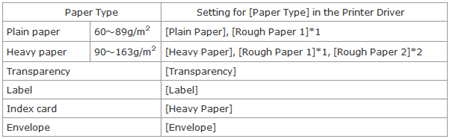Solution
1. Select [Print] from the [File] menu in the application.
The [Print] dialog box is displayed.
Caution
Printing procedures vary depending on the application you are using. For details on the printing procedures, see the instruction manual supplied with the application.
2. Select the name of this printer, then click [Properties] or [Preferences].
3. Display the [Paper Source] sheet (1), then select the type of the loaded paper in [Paper Type] (2).
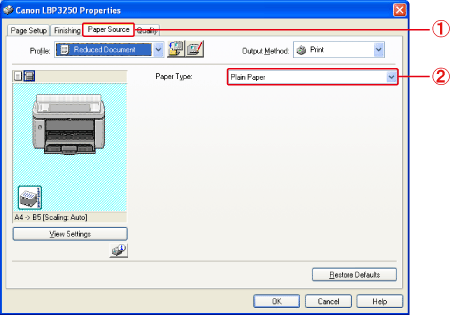
Caution
Specify the setting according to the paper type as follows.
*1 If a paper jam occurs or if you want to improve the fixation when printed with [Plain Paper] or [Heavy Paper] selected, select [Rough Paper 1].
*2 If a paper jam occurs or if you want to improve the fixation when printed with [Heavy Paper] selected, select [Rough Paper 2].
4. Specify the other printing preferences in the [Page Setup], [Finishing], [Paper Source], and [Quality] sheets as needed.
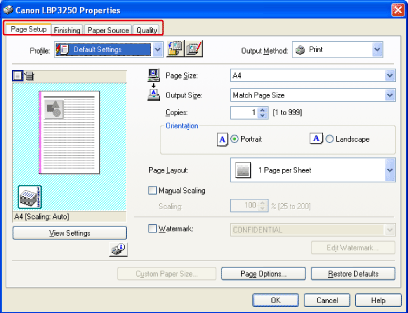
Caution
For more details on the settings, see Help. For details on displaying Help, see "User's Guide" (HTML manual) in the CD-ROM supplied with the printer.
5. Confirm the settings, then click [OK].
The [Print] dialog box reappears.
Caution
6. Click [OK].
The printer starts printing.
Caution