Solution
Connect the camcorder to a TV to enjoy your recordings with family and friends.
Caution
1. Turn off the camcorder and the TV.
2. Connect the camcorder to the TV.
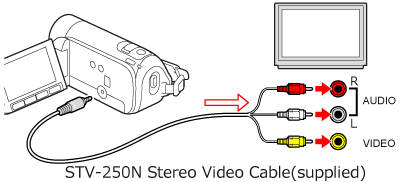
3. Turn on the connected TV.
On the TV, select as the video input the same terminal to which you connected the camcorder. Refer to the instruction manual of the connected TV.
4. Turn on the camcorder and set it to Playing movies mode or Viewing photos mode.
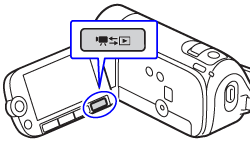
5. Start the playback of movies or photos.
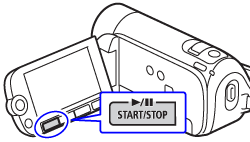
Caution
We recommend powering the camcorder using the compact power adapter.
When you play back your 16:9 movies on standard TV sets with a 4:3 aspect ratio, the TV set will switch automatically to widescreen mode if it is compatible with the WSS system. Otherwise, change the aspect ratio of the TV manually.




