Solution
You can divide scenes in order to leave out the best parts and later cut out the rest.
1. Turn on the camcorder.
2. Press ⋖
3. Play back the scene you want to divide.
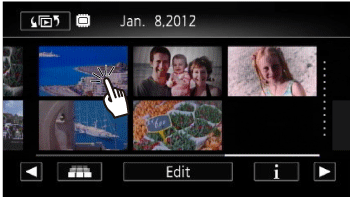
4. Touch the screen to display the playback controls.
5. Touch [ 
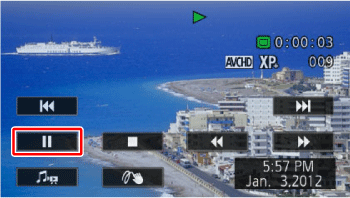
6. Touch [Edit].
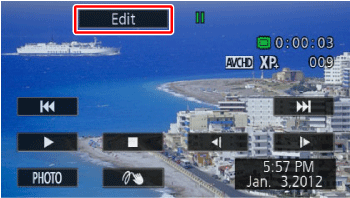
7. Touch [Divide].

8. Bring the scene to a precise point, if necessary.
Playback controls will appear on the screen. Use any special playback modes (fast playback, frame reverse/advance) as necessary to locate the desired point.
 During playback pause During playback pause |  / /  | Frame reverse/advance* |
 During playback During playback |  / /  | Fast playback backward/forward |
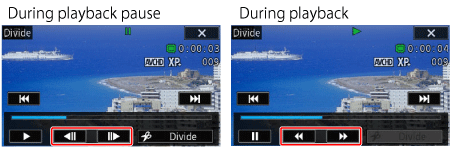
9. Stop playback momentarily at the position you want to divide.
10. Touch [Divide].

11. Touch [Yes].
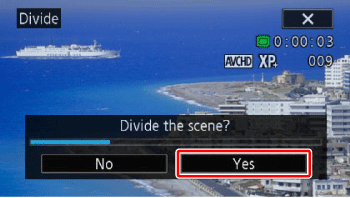
The video from the division point to the end of the scene will appear as a new scene in the index screen.
Caution
The following scenes cannot be divided:
- Scenes that are too short (less than 3 seconds).
- Scenes that were edited using the supplied software VideoBrowser and were then transferred back to the camcorder.




