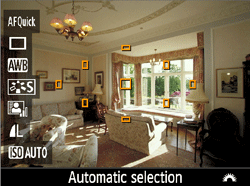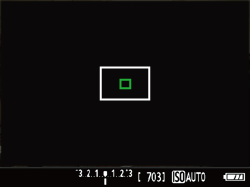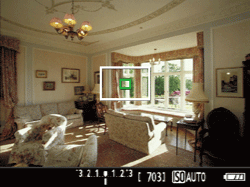Solution
Selecting the AF MethodUsing AF (FlexiZone - Single) to Focus
Using AF (Face detection Live Mode) to Focus
Using AF (Quick Mode) to Focus
You can shoot while viewing the image on the camera's LCD monitor. This is called "Live View shooting".
This article explains how to change the AF method during Live View shooting.
Note that the shooting procedure is slightly different for still photos and movies. To shoot still photos, refer to the instructions for still photos. To shoot movies, refer to the instructions for movies.
In some steps below, screens will be different for still images and videos. Here, screen examples for still images are used to explain the operations.
Caution
Caution
Selecting the AF Method
1. Set the lens’s focus mode switch to ⋖AF⋗.
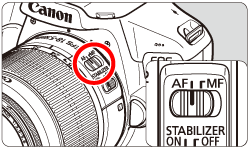
2. Set the camera’s power switch to ⋖ON⋗.
3. Press the ⋖MENU⋗ button.
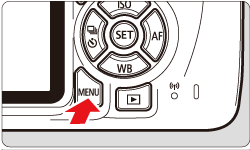
4. Under the [ 
 ] tab.
] tab. ] tab.
] tab.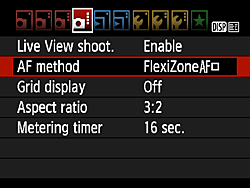
5. Select the desired AF method, then press ⋖ 
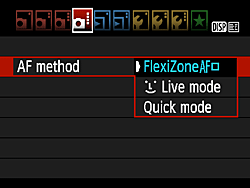
6. Press the ⋖ 

As the next step may differ depending on the AF method setting, Please confirm your AF method setting before proceeding.
Using AF (FlexiZone - Single) to Focus
With [FlexiZone - Single], the image sensor is used to focus. Although AF is possible with the Live View image displayed, the AF operation will take longer than with [Quick mode].
Also, achieving focus may be more difficult than with [Quick mode].
[FlexiZone - Single] is selected in default settings.
1. Press the ⋖ 
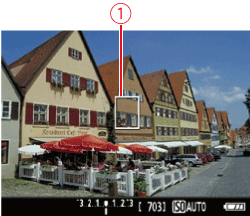

 ⋗ to return the AF point to the center.
⋗ to return the AF point to the center.2. Press the shutter button halfway to focus.
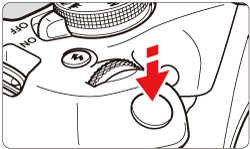
3. Press the shutter button completely to take the picture.
 ⋗ button to start shooting a movie. To stop movie shooting, press the ⋖
⋗ button to start shooting a movie. To stop movie shooting, press the ⋖  ⋗ button again.
⋗ button again.Using AF (Face detection Live Mode) to Focus
With [ 
Focusing will take longer than with [Quick mode].
1. Focus on the subject's face.
 ⋗ frame will appear on the face for focusing.
⋗ frame will appear on the face for focusing. ⋗ will be displayed. Use the ⋖
⋗ will be displayed. Use the ⋖  ⋗ ⋖
⋗ ⋖  ⋗ keys to move the ⋖
⋗ keys to move the ⋖  ⋗ frame over the face you want to focus on.
⋗ frame over the face you want to focus on.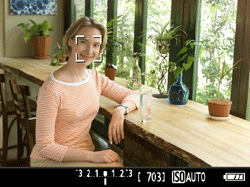
2. Press the shutter button halfway and the camera will focus on the face covered by the ⋖ 
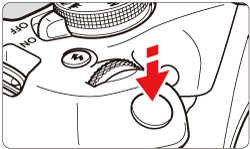
 ⋗ will be displayed and AF will be executed at the center.
⋗ will be displayed and AF will be executed at the center.Caution
 ⋗ will be displayed.
⋗ will be displayed. ⋗ may cover only a part of the face, not the whole face.
⋗ may cover only a part of the face, not the whole face.3. Press the shutter button completely to take the picture.
 ⋗ button to start shooting a movie. To stop movie shooting, press the ⋖
⋗ button to start shooting a movie. To stop movie shooting, press the ⋖  ⋗ button again.
⋗ button again.Using AF (Quick Mode) to Focus
The dedicated AF sensor is used to focus in One-Shot AF, using the same AF method as with viewfinder shooting.
Although you can focus on the target subject quickly, the Live View image will be interrupted momentarily during the AF operation.
You can use nine AF points to focus (automatic selection). You can also select one AF point to focus and focus only on the area covered by that AF point (manual selection).
 , and the larger box is the magnifying frame
, and the larger box is the magnifying frame  .
.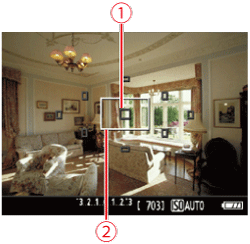
1. Press the ⋖ 
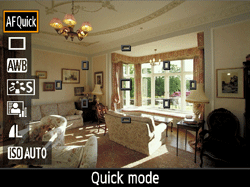
2. Select the AF point.
In Basic Zone modes, the AF point will be selected automatically and you cannot select the AF point.
 ⋗ ⋖
⋗ ⋖  ⋗ keys to make the AF point selectable.
⋗ keys to make the AF point selectable.
 ⋗ dial to select the AF point.
⋗ dial to select the AF point.3. Press the shutter button halfway to focus.
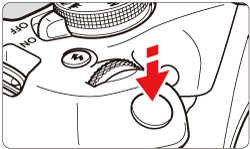
4. The Live View image will turn off, the reflex mirror will go back down, and AF will be executed. (No picture is taken.)
5. Press the shutter button completely to take the picture.
 ⋗ button to start shooting a movie. To stop movie shooting, press the ⋖
⋗ button to start shooting a movie. To stop movie shooting, press the ⋖  ⋗ button again.
⋗ button again.