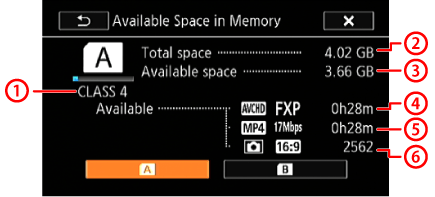Solution
You can verify how much of the memory card is currently available for recording or how much is in use total recording time and total number of photos using [Available Space in Memory]/[Used Space in Memory]. You can also check the memory card's Speed Class.
This section explains how to check the [Available Space in Memory].
1. Set the power switch to [CAMERA].

2. Touch [ 
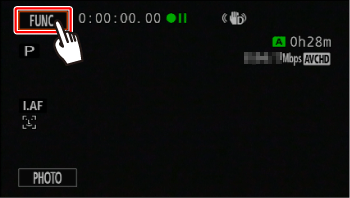
3. Touch [ 

4. Touch [ 

5. 

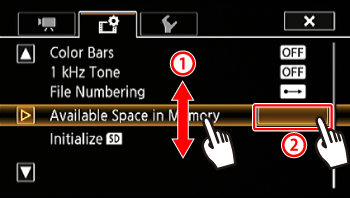
6. Touch [ 

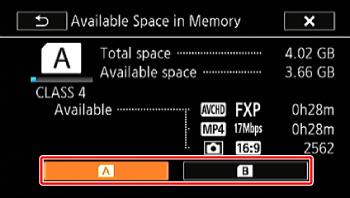
7. Check the available space.