This section explains the details on how to set the peaking (emphasizing the outline of objects) color, gain, and frequency.
Caution
There are two peaking levels: [Peaking 1] and [Peaking 2]. You can press the ⋖MENU⋗ button to display the [LCD/VF Setup] menu, and then press [Select] to switch between the peaking levels.
Hold down the button on the ⋖POWER⋗ switch and move it to ⋖CAMERA⋗.

Setting the peaking color
1. Press the ⋖MENU⋗ button.

2.Select [LCD/VF Setup] -⋗ [Peaking 1] or [Peaking 2] in that order.
Push the ⋖joystick⋗ up/down to select the desired submenu, and then press ⋖SET⋗.
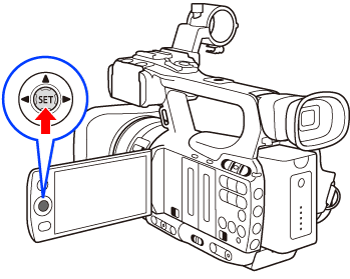
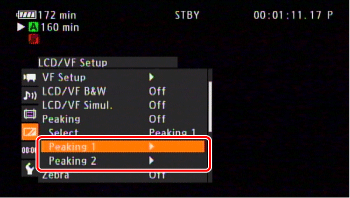
3.Select the color and then press ⋖SET⋗ button.
[White], [Red], [Yellow], [Blue]
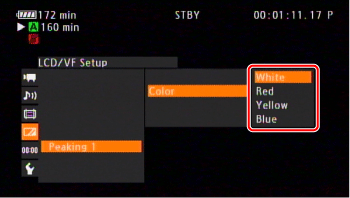
4. Press the ⋖MENU⋗ button to close the menu.
Setting the peaking gain
1. Press the ⋖MENU⋗ button.
2. Select [LCD/VF Setup] -⋗ [Peaking 1] or [Peaking 2] in that order.
3. Select [Gain], and then select [Off] or any value between [1] to [15].
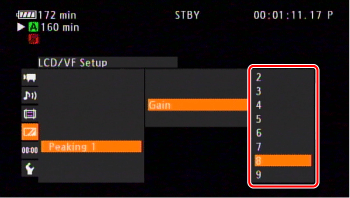
4. Press the ⋖MENU⋗ button to close the menu.
Setting the peaking frequency
1. Press the ⋖MENU⋗ button.
2. Select [LCD/VF Setup] -⋗ [Peaking 1] or [Peaking 2] in that order.
3. Select [Frequency], and then select from [1] to [4].
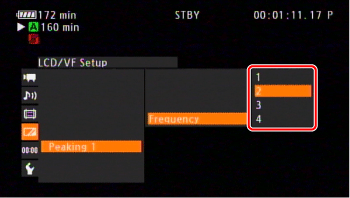
4. Press the ⋖MENU⋗ button to close the menu.





